
Monarch is the ultimate social sharing plugin for WordPress. It has everything to increase your social shares. It’s versatile, beautifully designed, and fully customizable. You can add sharing buttons wherever you want.
Features
Options Panel
Social Buttons
Support
The Good
- Lots of locations for placing social share buttons.
- Built-in triggers for social sharing.
- Highly customizable.
- Powerful analytics.
The Bad
- Sometime it shows incorrect social share buttons.
- It may make your site a bit slower.
If you are looking for an ultimate social sharing WordPress plugin, you have come to the right place. In today’s post, I am going to introduce you to Monarch, an excellent social media sharing plugin coming from Elegant Themes.
This in-depth review of Monarch will provide you with a clear idea about all the important features along with the customization and analytics options. With all this information in hand, it should be a lot easier for you to figure out how Monarch can come in handy for you.
Without further ado, let’s get started, shall we?
What Is Monarch?
Monarch is an incredibly popular social media sharing plugin from Elegant Themes. This feature-rich plugin enables you to display fully customized social sharing and follow buttons on different places on your site.
Monarch Features
Monarch comes with lots of exciting options to help you display the sharing and follow buttons on your WordPress site. Let’s take a quick look at these features.
- Lots of Locations: Monarch comes with several unique locations for displaying the social sharing and follow buttons. You can choose to show the buttons as a floating sidebar, pop-ups, fly-in, above and below content, on the images, videos, and so on.
- Several Triggers: There are several triggers for revealing the pop-up and fly-in buttons. For instance, you can set up a time delay, after a specific amount of inactivity, after commenting, purchasing, reaching the bottom of the page, scrolling to a specific portion of the page, etc.
- Supports 35+ Social Networks: The plugin supports all the popular social media networks including Facebook, Twitter, Pinterest, Google+, LinkedIn, Tumblr, Reddit, Digg, Delicious, StumbleUpon, and VK.
- Custom Widget: There is a custom widget to help you show the social buttons in any widgetized location on your site. You can customize the icon, shape, color, and other styling options for the widget.
- Built-in Shortcode Generator: The integrated shortcode generator will come in handy for displaying social sharing and follow buttons on other locations. Like the widgets, you can control all the styles for the shortcode.
- Lots of Customization Options: Along with the customization options for the widget and shortcode, Monarch also comes with lots of styling options for each location. You will find dedicated options to choose the icon style, shape, animation, color, etc. for the locations.
- Detailed Stats: Thanks to the inbuilt analytics, you can easily track the shares and follows you are getting from the visitors. It is possible to filter the data by various time duration and networks.
- Fully Responsive: Monarch features a fully responsive layout, which means both the sharing and follow buttons will work correctly on all screen sizes and resolutions.
- Optimized Coding: The expert Elegant Themes developers have taken special care to optimize the plugin coding and to ensure that your website doesn’t slow down when using Monarch.
- Import and Export Options: Thanks to the handy import and export features, you can easily replicate the plugin options from other websites or use your setting on other sites.
Monarch Options Panel
Monarch comes with a simple interface to let you manage the admin options. Go to WordPress Dashboard > Tools > Monarch Settings to find the available options.
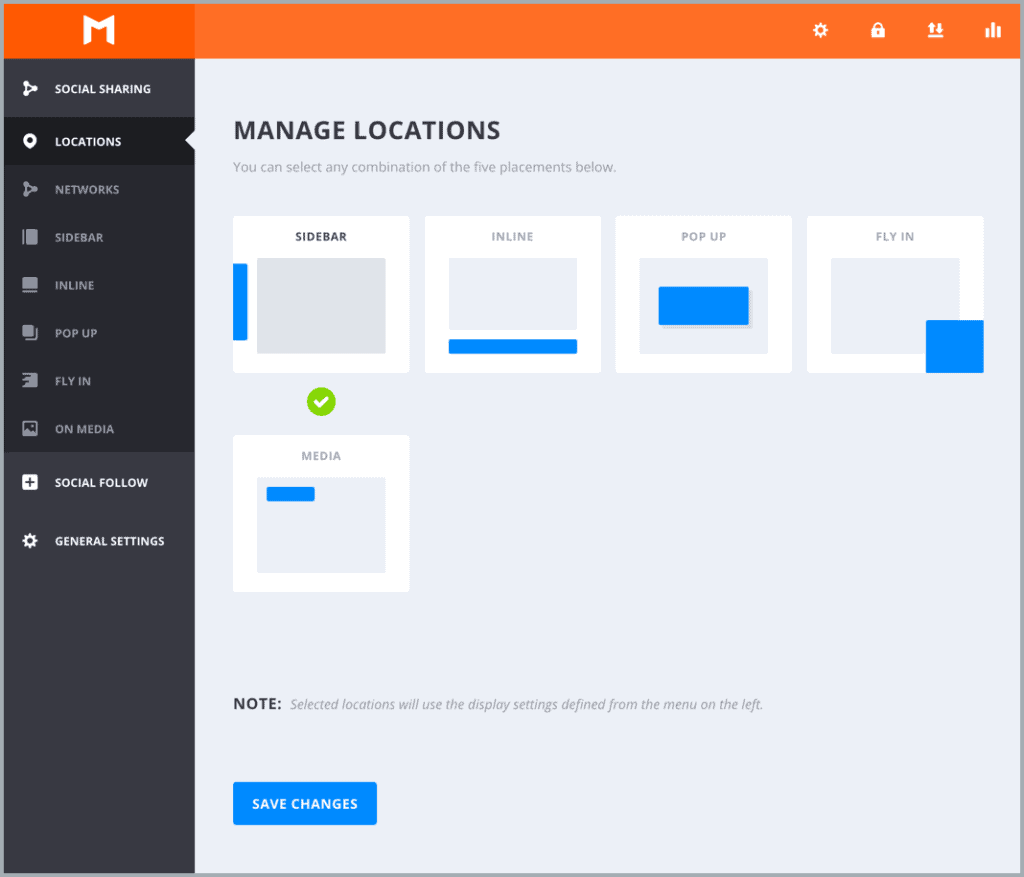
Social Sharing
In Social Sharing > Locations, you can choose where you want to show the sharing buttons. You can activate any location by just clicking on it. Activated locations will be marked with a green tick mark.
Go to Social Sharing > Networks to add and configure new social media networks. Once you have added the necessary platforms, you can rearrange these by dragging and dropping the icons into the desired places.
Social Follow
Go to Social Follow > Networks to choose which social platforms you want to use. You can add as many networks as you want and rearrange these by dragging and dropping the icons.
You can customize the Monarch widgets from the Social Follow > Widget page. There are different options to choose the icon style, shape, placement, display the follower count, the number of total followers, disable on mobile devices, and the color options.
It is also possible to generate a shortcode by customizing the widget settings. You can do that from the Social Follow > Shortcode page. This will come in handy to display the social share or follow buttons in any place on your WordPress site.
General Settings
The general settings section has some options to let you set up the frequency of count updates and Facebook API settings. You will also find a dedicated Custom CSS section to override the default styles.
Monarch Social Sharing Buttons Placement
Monarch allows you to place the social share buttons on five locations. You can enable or disable each of these locations, choose any of the four icon styles, and three icon shapes. It is also possible to customize the background, hover background, icon, and hover icon colors.
There are some additional options depending on the location. Let’s find out which these options are –
1. Inline (Above and Below)
You can choose to display the inline share icons above, below the content, or in both locations. Other options will let you choose the icon alignment, the number of columns, enable share counts, display the network names, show the “All Networks” button, remove icon spacing, and hide the buttons on mobile devices.
2. Floating Sidebar
It is possible to show the sidebar on the left or right side. There are several intro animations along with the options to display the share count, the number of shares, show the “All Networks” button, and hide the sharing buttons on smaller screens.
3. Automatic Pop-up
Since this is a pop-up, you can provide a custom title and message. Other options will let you choose the icon alignment, number of columns, intro animations, display share count, network names, etc. You will also find several trigger options including time delay, after inactivity, after commenting, after scrolling, after purchasing, at the bottom of the post.
4. Automatic Fly-in
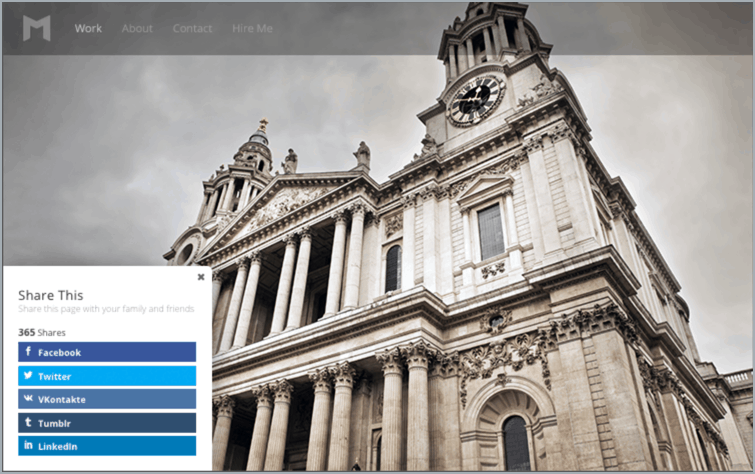
Similar to the pop-up, the fly-in share buttons also allow you to use a custom title and message. The triggering, location, alignment, and animation options are same as well.
5. On Media (Images & Videos)
For this location, you can define the icon alignment, choose to remove icon spacing, hide on mobile devices, display the share count, the number of total shares, network names, and so on.
Monarch Analytics
Monarch provides you with detailed analytics to keep track of the shares and follows from your visitors. To check out the analytics, go to Tools > Monarch Settings, and click the analytics icon on the right corner of the page.
There is a drop-down menu that allows you to view the stats for all locations or a single location. At the top of the page, you will find the total number of shares, likes, and follow activity for your chosen location.
Below, there are separate sections to display the stats for the past seven days, 30 days, 12 months, and all-time stats. All the stats will be color-coded to help you analyze the performance of different social media networks.
Monarch Support & Documentation
ET offers a detailed documentation along with lots of help articles that will help you to get started with Monarch and take full advantage of all the available features. There are lots of videos and screenshots to help you get visual aid as well.
The dedicated support forum will come in handy to find answers to all of your common questions. In case you can’t find the answer, you can create a new ticket and ask for expert support to your problems.
Monarch Pricing & Discount
You have to get an Elegant Themes membership to use Monarch. There are two membership plans available –
Yearly Access: For $89 per year, this plan offers unlimited access to all the ET themes and plugins including Monarch. You will get support and updates for one year.
Lifetime Access: For a one-time payment of $249, this plan provides you with unlimited access to Monarch and all the other ET themes and plugins for a lifetime.
Pros & Cons of Monarch
Pros:
- Lots of positions for placing the social icons,
- Several built-in triggers for bringing up the share buttons,
- Dedicated customization options for each location,
- Detailed stats to help you keep track of the social activities.
Cons:
- Some users complained about incorrect share counts,
- You have to use the same social media networks on all positions.
Monarch Alternative
It seems Monarch comes with everything you need to enhance your social presence. However, if you want to check out some other options before making the final decision, Social Snap could be another suitable choice for you.
This WordPress plugin enables you to add beautiful, fast-loading social sharing button to your website. It allows you to create pre-populated tweets, add the Twitter card, create shareable quotes, display social proof, show the popular social posts along with superior share count and built-in performance analysis.
Final Thoughts: Should You Get It?
Monarch makes it a lot easier to display the social sharing and follow buttons on your WordPress site. You can customize the icons and other styles for each location, while the built-in analytics will help you to track the overall performance.
As an additional bonus, the Elegant Themes membership will also allow you to check out all the themes and plugins, which are pretty awesome as well.
In a nutshell, Monarch is a highly recommended social media sharing plugin for any WordPress website.
Monarch Review
Summary
[wp-review]
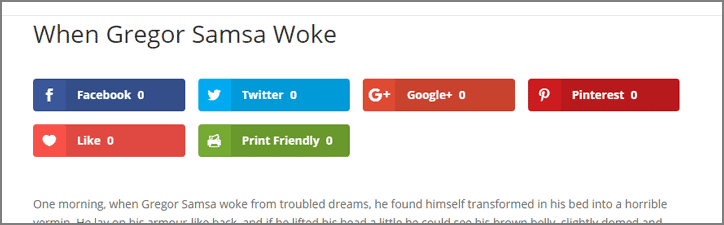
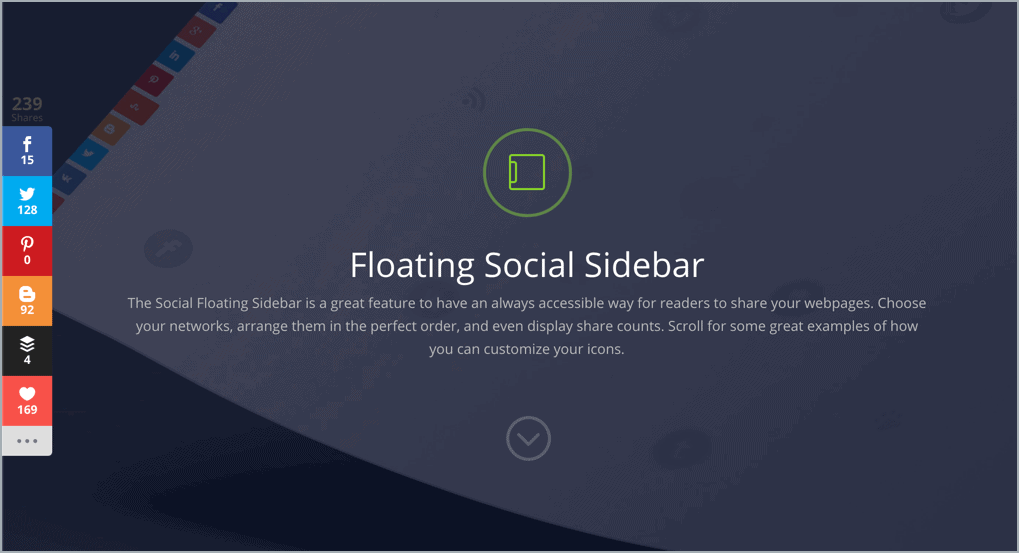
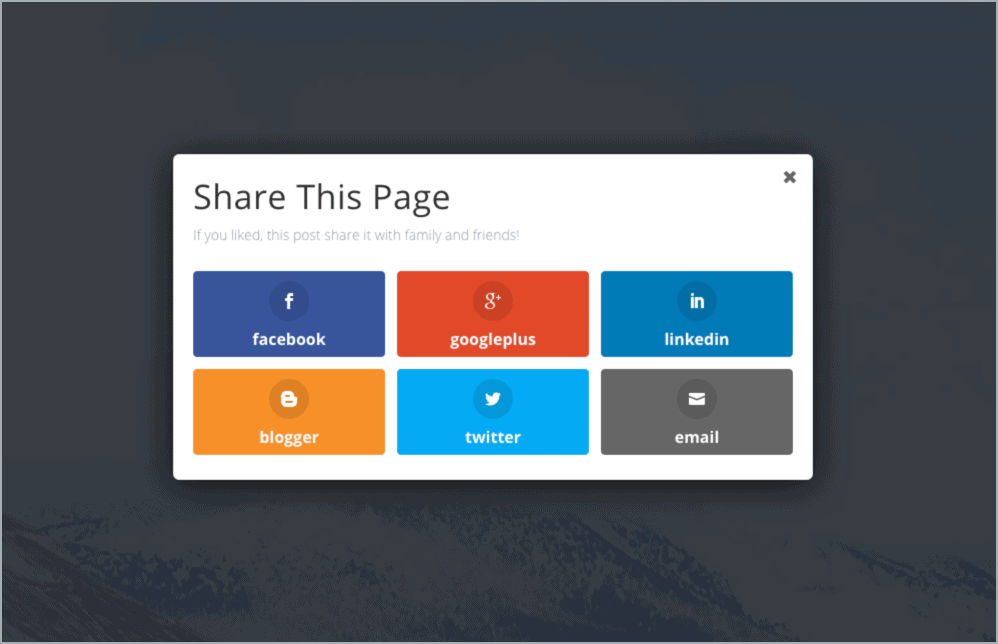
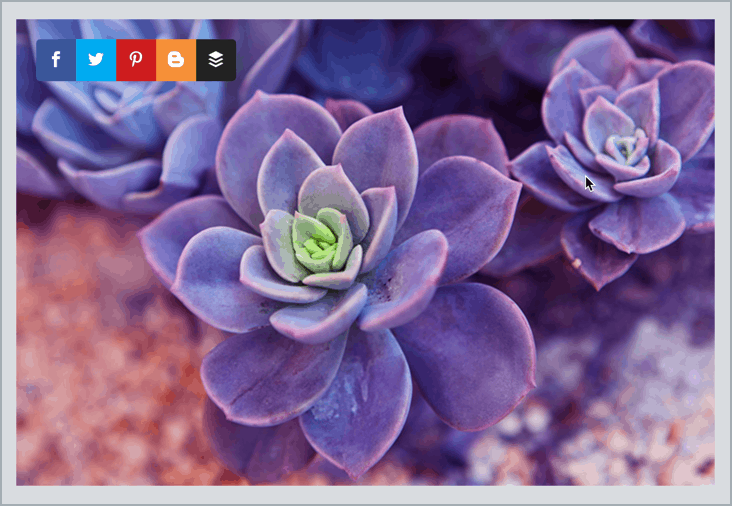
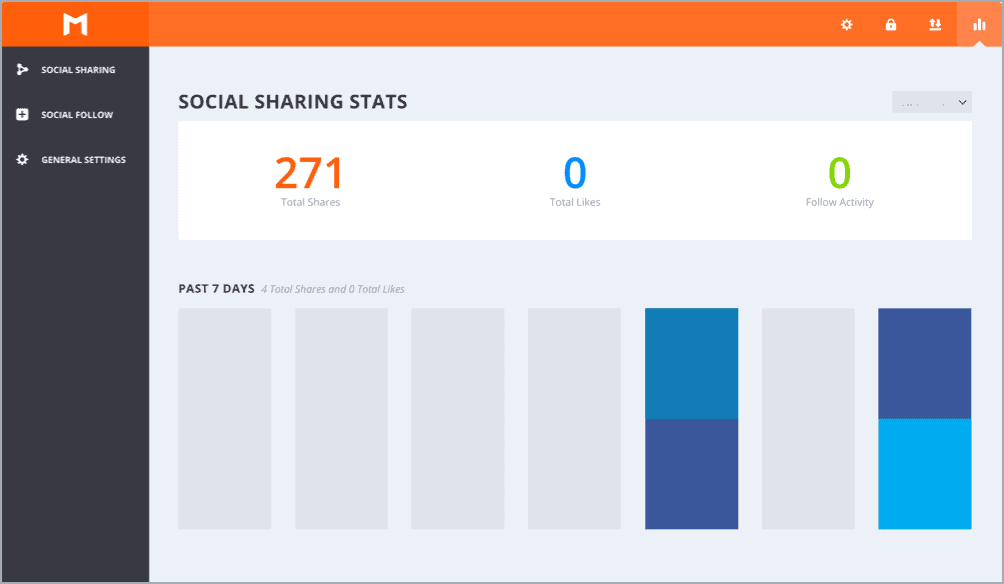
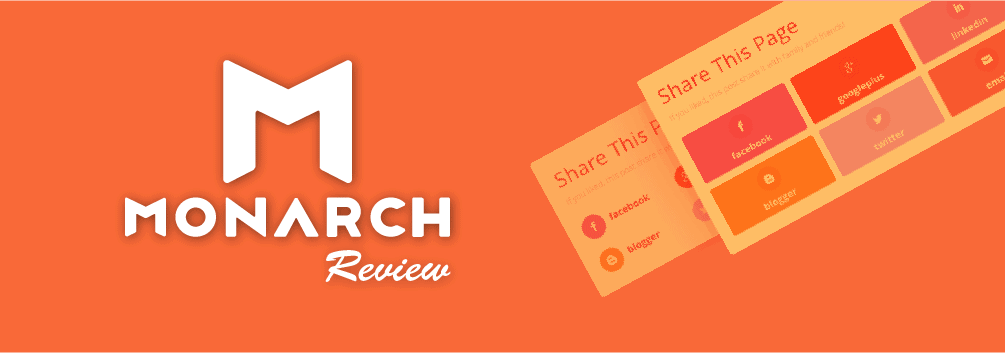
Leave a Reply