
WooCommerce helps us to create online stores in WooCommerce. But what if we want to start wholesaling by selling products in bulk? Or what if we want to run a WooCommerce B2B + B2C hybrid store?
The initial step to sell bulk products in WooCommerce, we need to add wholesale pricing. You are at the right place if you are planning for the same. Because in this blog post, you will learn everything about how to set wholesale prices in WooCommerce. So without further ado, let’s start.
What is Wholesale Pricing?
Before going into the in-depth explanation of setting up wholesale prices, you should know about wholesale pricing.
Wholesale pricing is the prices of products sold in bulk to the B2B customer. They will purchase a large number of products from you and sell them to retail customers. On the other hand, the retail price is the pricing of products sold directly to the consumer in smaller quantities.
Why add Wholesale Pricing?
If you want to sell products in bulk to B2B customers, then you should set wholesale prices in your WooCommerce store.
By offering special discounted prices of the products, you can attract customers to purchase their desired products from your store. By selling products in bulk, you can earn much higher profit quickly. So that is why you should add wholesale pricing in your online WooCommerce store.
You can also keep your retail store as it is while starting to sell products in bulk. For that, you need to set different pricing for the same products in your store. But obviously, you can’t do it by default, and you’ll need solutions like WholesaleX to create hybrid stores.
Moreover, you can offer special wholesale pricing for specific B2B customers or groups of customers by creating user roles and assigning them to those roles.
Introducing WholesaleX: The Most Complete B2B Solution
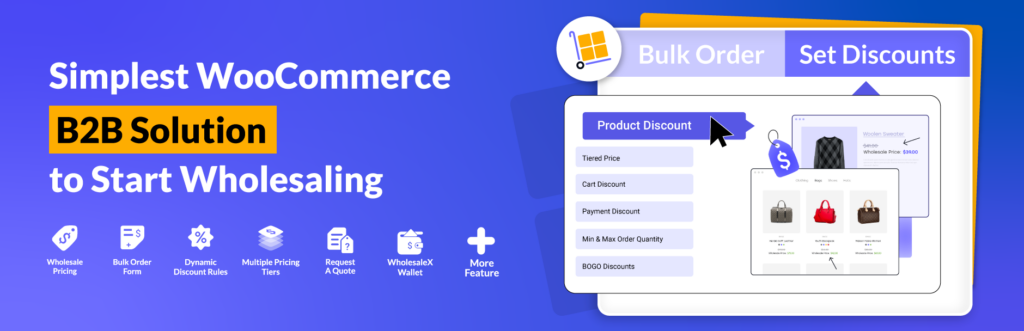
WholesaleX is an all-in-one WooCommerce B2B Solution to start wholesaling. It has all the essential features to create and manage ideal WooCommerce B2B stores.
With this single WooCommerce plugin, you can not only set Wholesale prices but grow your B2B business by making effective use of all conversion-focused features, including:
- Dynamic Pricing and Discount Rules
- Wholesale Bulk Order Form
- Custom Registration Form Builder
- Unlimited B2B User Roles
- Private Store and Product Visibility
- WholesaleX Digital Wallet
- Conversation Area
- Request a Quote
Get WholesaleX Now and Start Selling Products in Bulk
What Do You Need to Set Wholesale Prices in WooCommerce?
We all know that WooCommerce does allow us to set wholesale pricing. For that, we need to use a plugin like WholesaleX. So before going to the step-by-step tutorial, let’s check out the prerequisite.
Install WholesaleX
First of all, we need to install the WholesaleX plugin. To install the free version, click the “Add New” button from the plugin section.
Then, we can search for the WholesaleX plugin. Click on the install button, and once the plugin is installed, we also have to click on the activate button.
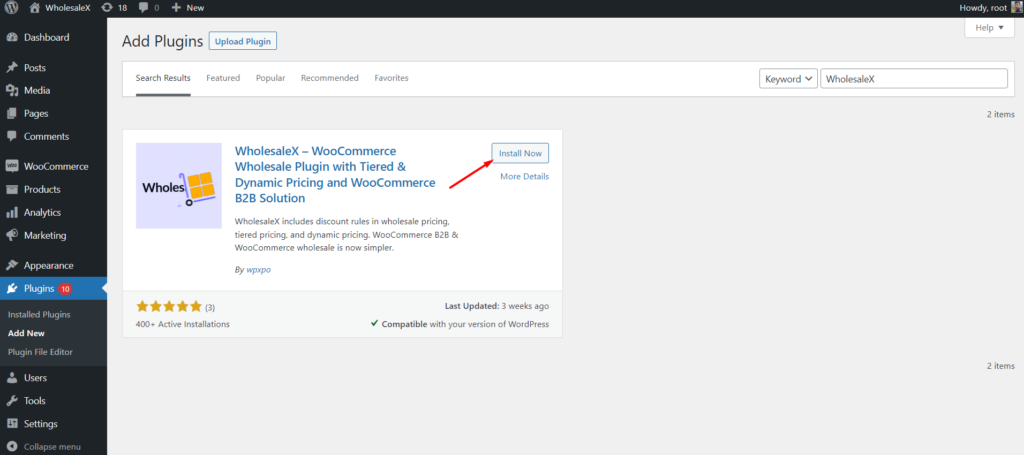
Create Wholesale User Roles
After successfully installing and activating WholesaleX, we must create wholesale user roles. So we can manage customers and set wholesale pricing based on user roles. WholesaleX makes it easier to create new WooCommerce user roles. Here’s how:
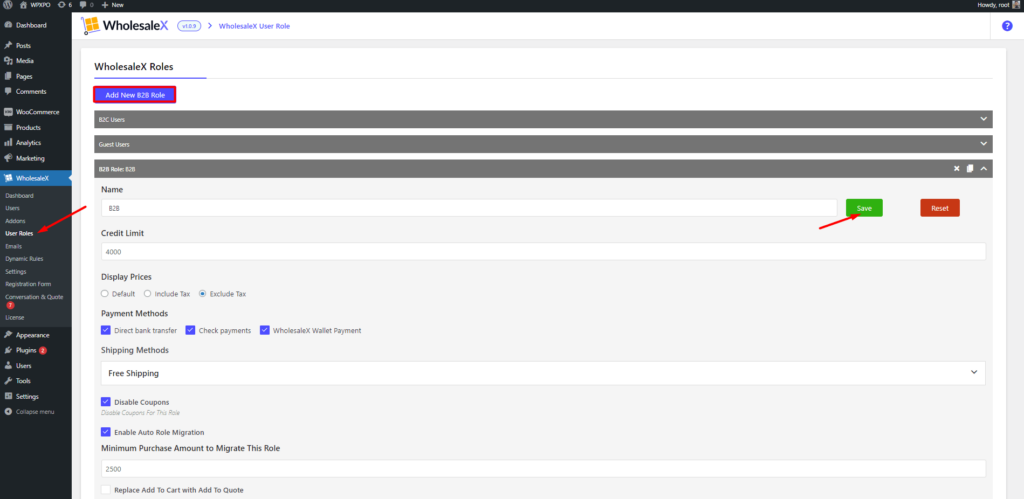
- Click on User Roles from WholesaleX Section
- Click on the Add New B2B Role Button
- Add a Name for The Role
- Configure the Role As Per Your Requirements
That’s all; now we are ready to set wholesale prices. WholesaleX offers three ways to do that. Using the dynamic rule feature, we can set wholesale prices based on specific products, categories, or globally. Let’s explore each of the ways one by one. So you can choose the one that meets your requirements.
How to Set Wholesale Prices for Specific Products
First, let’s explore how to add wholesale prices to a specific product. For that, we need to go to all the products and click on the edit button of our desired product.
Here we can see price-adding options based on user roles along with the default options of WooCommerce.
As we have created a user role as B2B, we can add special prices for that role. So all of the users assigned to this role will see this pricing.
Now let’s start setting up the prices. Here we can see two options to add prices. One is the base price, and the other is the sale price. If we add an amount in the section of the base price, it will replace the default retail price. And the amount we add to the in-sale price will be the wholesale price.
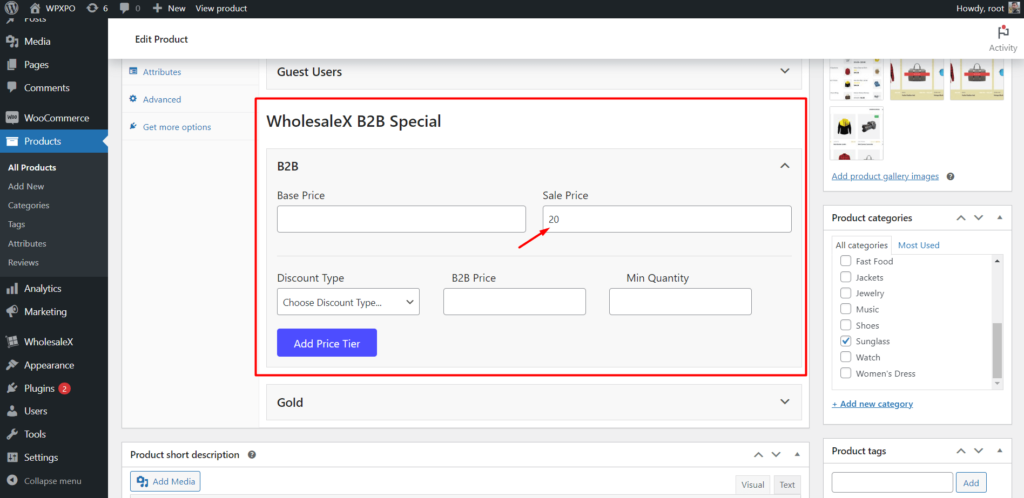
We can also set tiered pricing for this product by clicking the “Add Price Tier” button. Once we are done adding the prices, we need to click on the update button.
How to Set Wholesale Prices Based on A Category
Now we are going to set up wholesale prices based on a category. So, all the products in that category will have the same prices.
For that, we need to start editing a category page. Here we can also see some additional options that don’t come with WooCommerce. As we have installed and activated the WholesaleX plugin, we have two options for the product categories. One is for controlling product visibility, and the other is for creating tiered pricing.
Yes, we can only set tiered pricing from the category page if we want to set wholesale pricing based on categories. Let’s see how we can create pricing tiers.
We can select a discount amount, percentage, or discounted price from the discount type section. For now, let’s select the discount percentage amount.
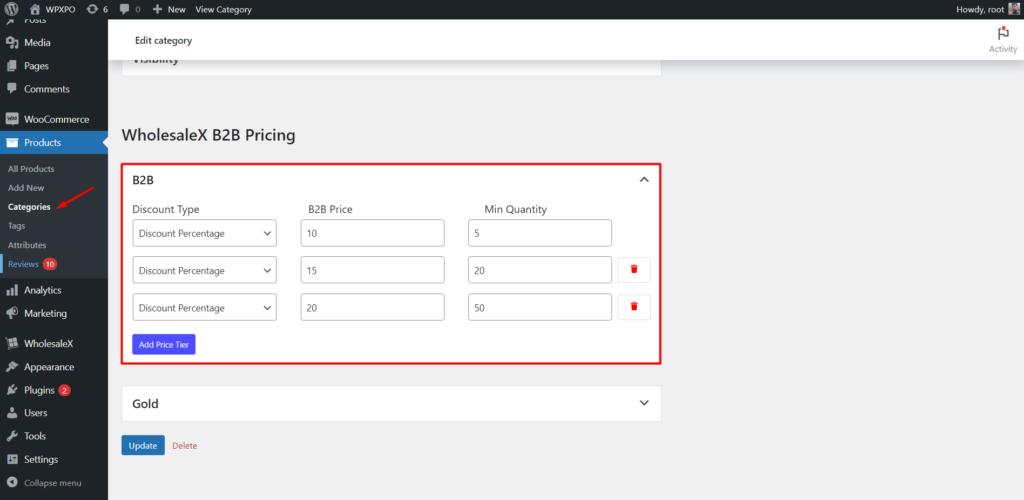
Now, we also need to add the amount of the discount percentage and the minimum quantity that will be required to avail the discount.
Similarly, we can create as many pricing tiers as we want. So, all of the products in this category will have the wholesale price, which is discounted from the regular retail price.
Let’s see how it looks from the B2B user’s perspective at the front end of our online store.
How to Set Wholesale Prices Globally by Using Dynamic Rules
The Dynamic Rules feature of WholesaleX allows us to create pricing & discounts rules and more. This exciting feature allows you to set wholesale prices and discounts globally based on multiple criteria.
You may find it hard to configure while creating the first rule. But actually, it’s not; you will find it much simpler once you understand the process. Just follow the steps below, and you will realize how simple it is.
Step – 1. Create a New Dynamic Rule
Let’s start creating a new rule. We need to go to the “Dynamic Rule” section of WholesaleX. Here we need to click the “Create New Dynamic Rule” button. Now let’s add a name to the rule and start configuring it.
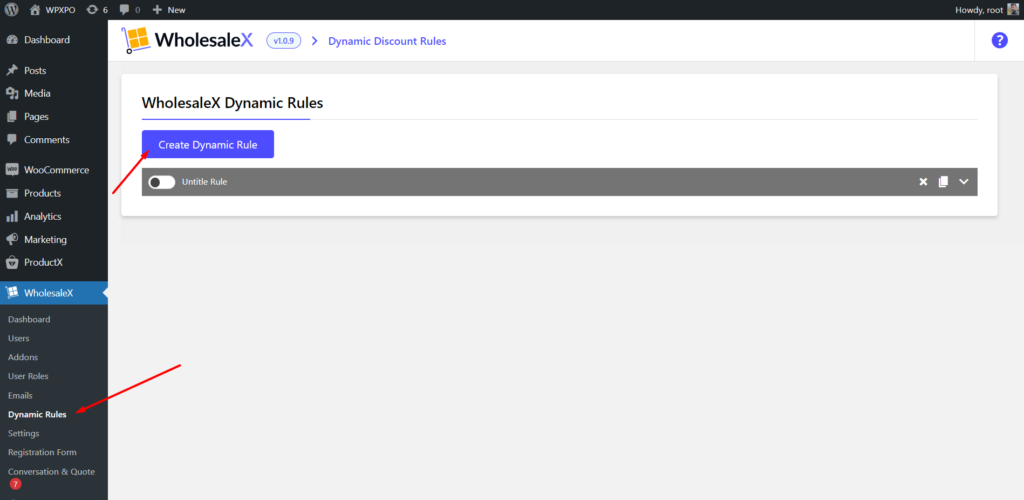
Step – 2. Select Rule Type
At first, we need to choose the discount type while configuring the rule. For now, let’s select the product discount option to set wholesale prices discounted from the retail prices. However, there are so many useful options that you can choose from, including:
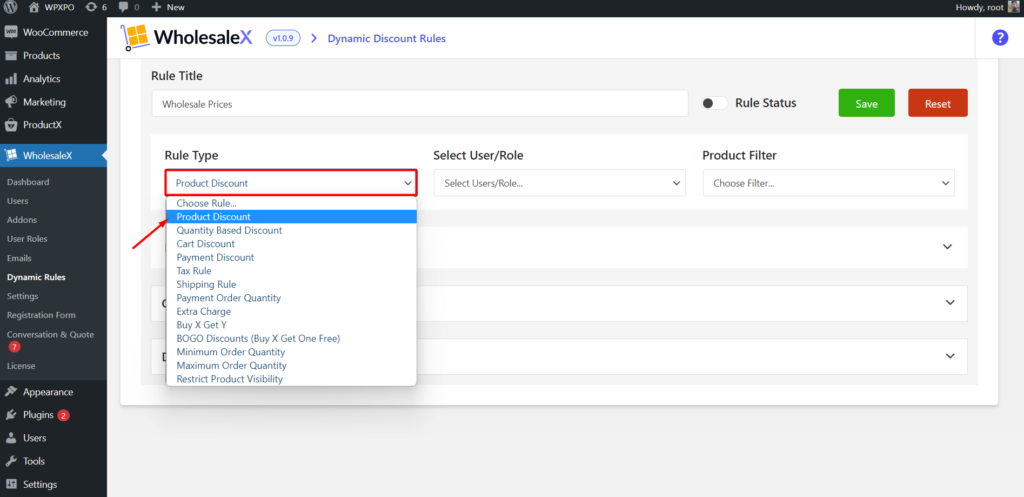
- Quantity-Based Pricing / WooCommerce Tiered Pricing
- User Role Based Pricing
- Cart Discount
- Buy X Get 1 for Free (Bogo Discount)
- Buy X, Get Y for Free
- Payment Method-Based Discount
- Minimum Order Quantity
- Maximum Order Quantity
- Tax Rule
- Product Visibility
Step – 3. Select Roles or Specific Users
Now, we need to select the users or user roles for those we want to set the discounted price. Here you will see all user roles you create using the use roles feature of WholesaleX. Or you can also select a specific user by typing that user’s name. For now, let’s select the “B2B” user role that we created earlier.
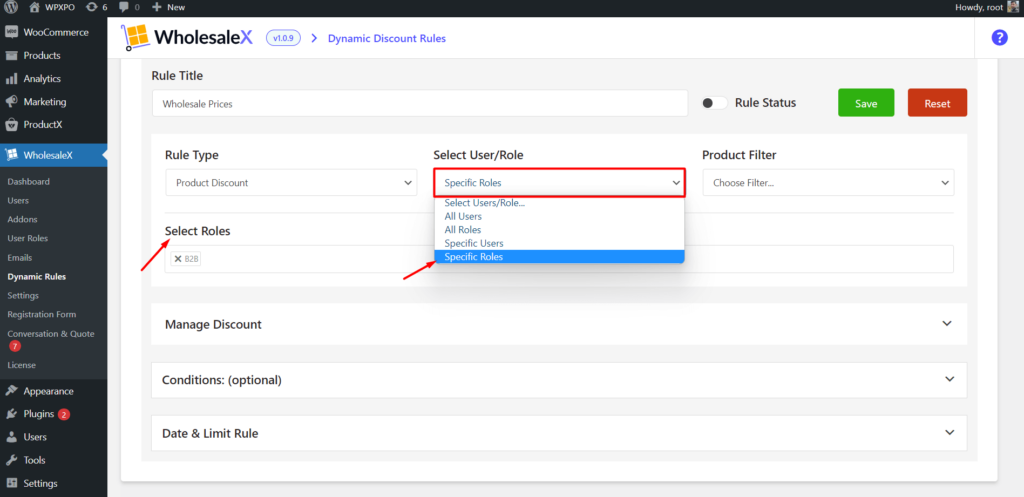
Step – 4. Select Products, Categories, or Attributes
In this step, we need to decide and select for which products we want to set the discounted prices. Besides products, we can select categories and attributes as well. Let’s choose all products for now.
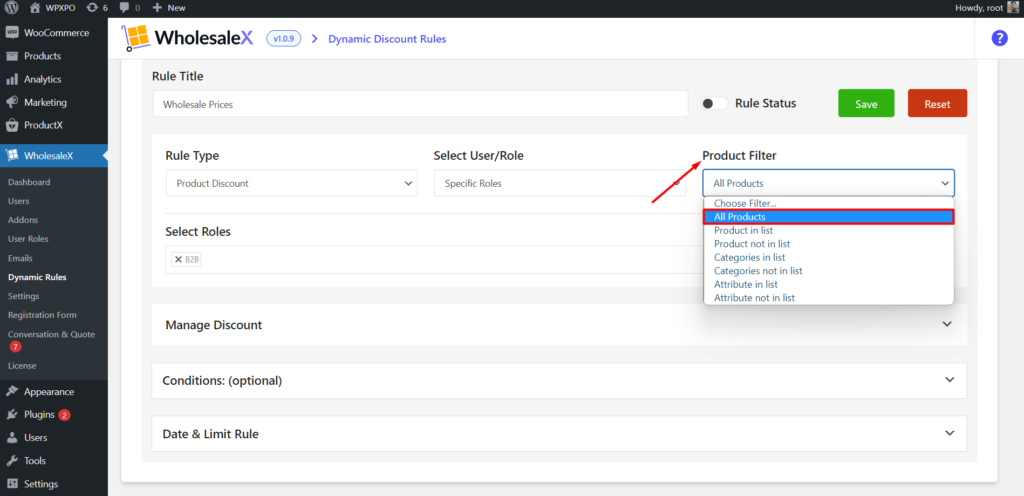
Step – 5. Add Discounted Wholesale Price
Now is the time to set the wholesale price by adding a discount to the retail price. The managed discount has three types: percentage, amount, and fixed price. Let’s choose the percentage type and add the percentage amount. Here we can also add a custom text to replace the sales text.
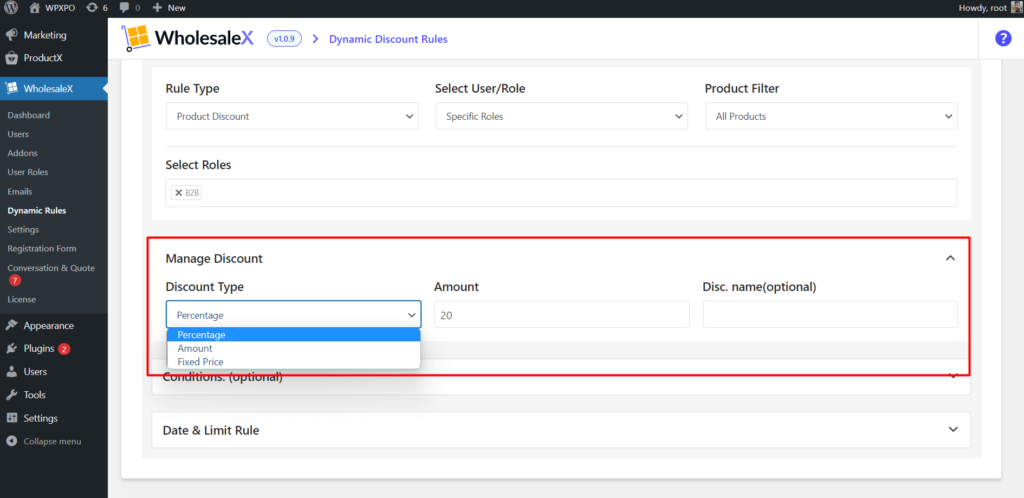
Step – 6. Select Conditions (Optional)
After setting wholesale pricing, we can also set some additional conditions based on the cart’s total quantity, value, weight, users order count and total purchase amount. So the user can see the discounted price only if they meet the criteria.

Step – 7. Set Usage Limit and Time
Last but not least, we can also set usage limits and start and end dates of the discounted price. So the shoppers will not be able to see the discount when the usage limit or time is expired.

After properly configuring the rule, we must enable the rule status and click the save button. So the wholesale prices will apply to the products and users based on the configuration.
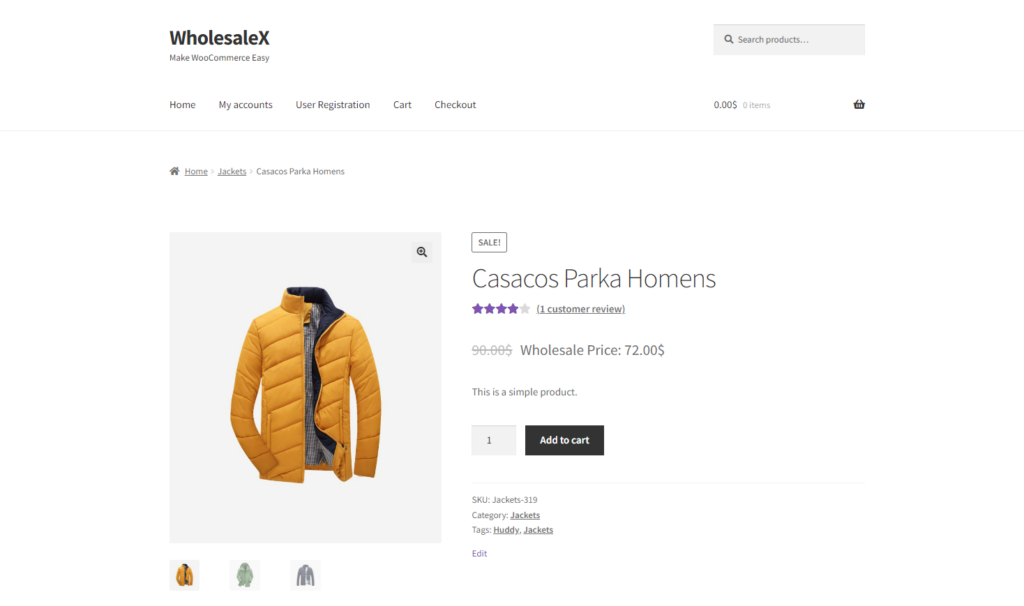
Conclusion
That’s all about setting wholesale prices in WooCommerce using the WholesaleX plugin. But WholesaleX is not limited to only adding wholesale pricing. So many exciting and useful features can help you grow your WooCommerce B2B business. So get started with WholesaleX today and transform your WooCommerce store into a profitable B2B or B2B+B2C hybrid eCommerce business.
Leave a Reply