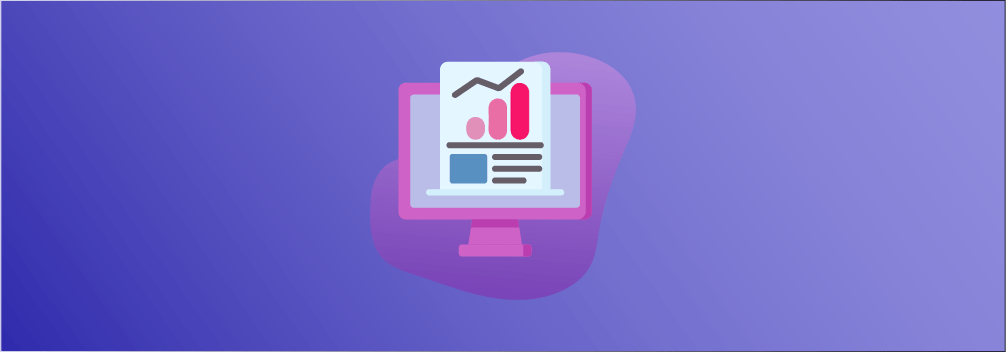
With the ever-evolving search algorithms, it is important to keep your website updated and ensure you are ahead of your competition.
Rich snippets and schema markups are a great way to ensure you don’t fall off from the search pages and maintain your rankings.
With rich snippets, search engines can display information from your website in a much better way that will help the user. And this results in more visitors to your website.
But implementing schema markups is considered to be very technical which leads a lot of people not paying attention and ignoring it.
But what if I told you, you can implement schema markups on your website with just a few clicks and no fuss?
With the Schema Pro WordPress plugin, you can apply schema markups to your website properly and automatically.
In this review, I’ll talk about the Schema Pro WordPress plugin and walk you through its features and how you can create schema markups on your website.
Let’s get started.
What is Schema Pro?
Schema Pro is a WordPress plugin that lets you apply schema markups to your website content which allows search engines to display rich snippets on the search results page.
I’m sure you must have come across search results that look like this:
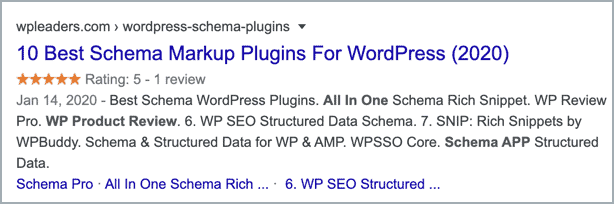
It is called rich snippets and it displays extra information that aids the user and also increases the chances of them visiting your site.
With the Schema Pro WordPress plugin, you can automate your schema markup. The plugin automatically applies the schema markup configuration on your posts and pages.
Schema Types Offered by Schema Pro
If you didn’t know already, there are different types of schema markups for different types of content.
These different markups allow search engines to display information more accurately.
The Schema Pro plugin currently supports 13 different types of schema markups. These different schema markups are:
1. Review
Whether it’s a movie review or a product review, rich snippets for these types of searches are now very common.
Schema markup for a review most commonly includes the star rating along with the name of the author as shown below:
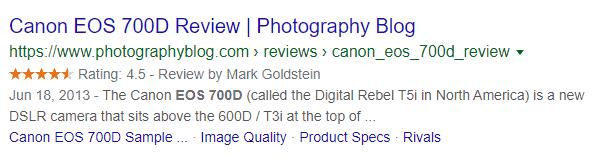
2. Local Business
With more and more local businesses going online, it’s important to rule your presence at the top of the search results page.
You might have seen rich snippets like these whenever you search for a local business:
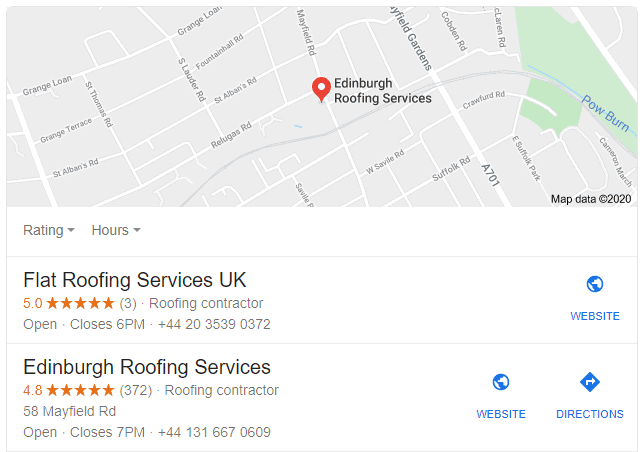
Without schema markups, you have little to no chance of appearing in such lists.
3. Article
A rich snippet for an article looks like this on the search results page:
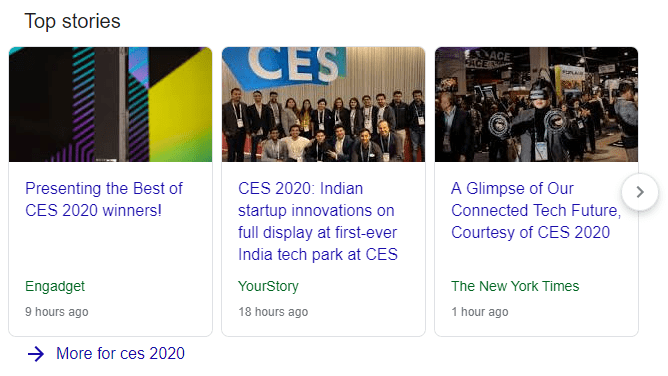
Having your content being featured in such a way can help you pull visitors to your website like a magnet.
4. Service
Whether you’re offering a cleaning service or a marketing service, a rich snippet for such services is very similar to that of a local business that shows additional information to help the user.
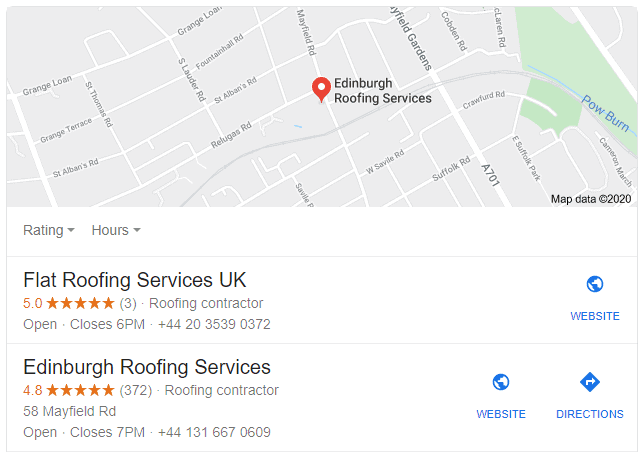
5. Product
A product schema is very helpful if you’re selling products online. A rich snippet for a product shows information such as the price, specifications, variants, and more.
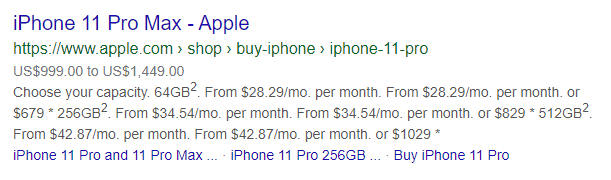
6. Course
A course-rich snippet displays information about the course and if it’s an offline training, it also displays information such as date and timing.
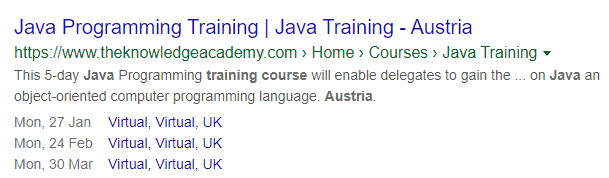
7. Recipe
Schema markups can help you display your recipes in a more appealing way on the search results page. It displays the ratings, cooking time, and in some cases, the ingredients and calories.
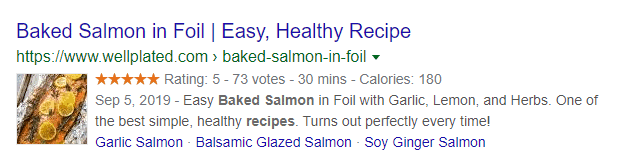
8. Person
Schema Pro also supports the schema markup for Persons so that you can brand yourself online very easily.
9. Job Postings
Job posting rich snippets show a variety of information such as type of job, day of posting, and more. Schema Pro allows you to add this information in the schema markup you create.

10. Software Application
You can also present your software applications on the search engines in a better way by using schema markups as shown below:
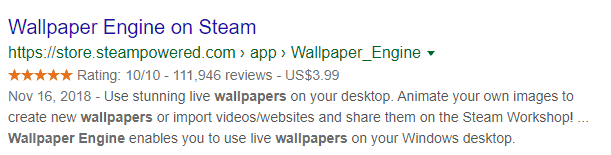
11. Book
You can also present your software applications on the search engines in a better way by using schema markups as shown below:
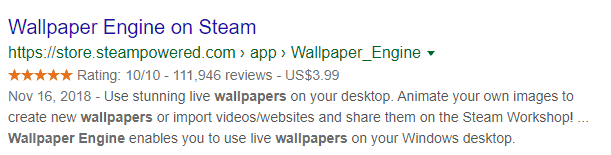
12. Event
Schema Pro can help you add schema markups to your events which will help you get more eyeballs.
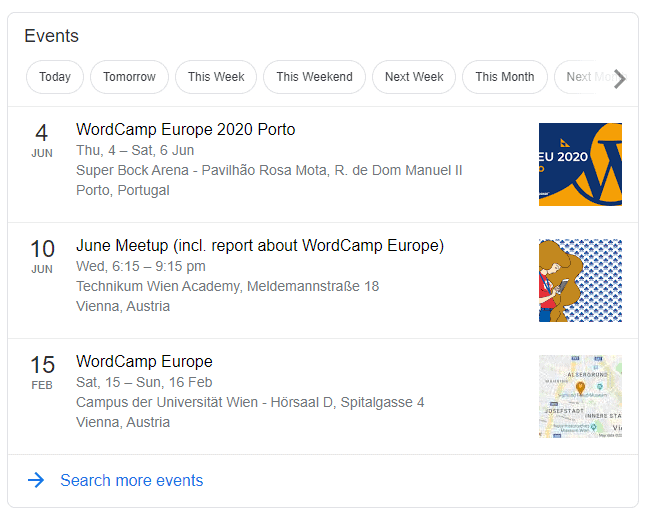
13. Video Object
Google has started displaying rich snippets for videos for many searches and if you’re publishing videos, using schema markups can help you get your video to appear in the search results.
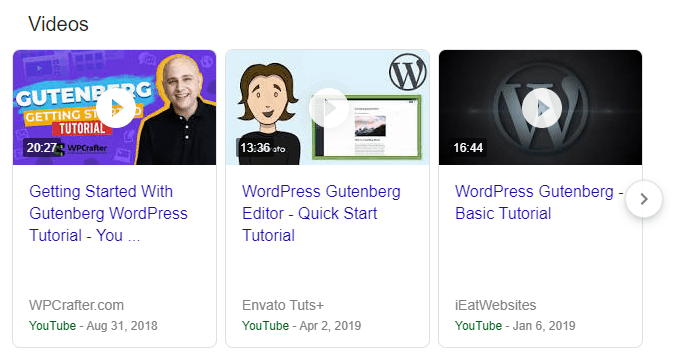
What’s so awesome about this plugin is that each schema type has different fields relevant to that schema. This allows you to configure your schema in detail.
Adding Rich Snippets To WordPress With Schema Pro
At the beginning of this review, I mentioned how easy it is to add rich snippets using the Schema Pro WordPress plugin.
Let’s take a look at it as we go through the process of adding rich snippets to WordPress with this plugin.
Once you’ve downloaded and installed the Schema Pro WordPress plugin, go to your settings menu and you’ll find Schema Pro.
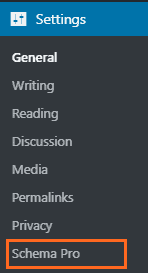
Go to the configuration tab and click on the ‘Start Setup Wizard’ button.
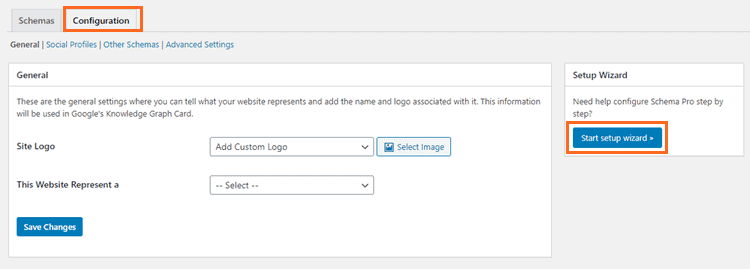
This will open a startup wizard. Click on ‘Start’ to start the wizard.
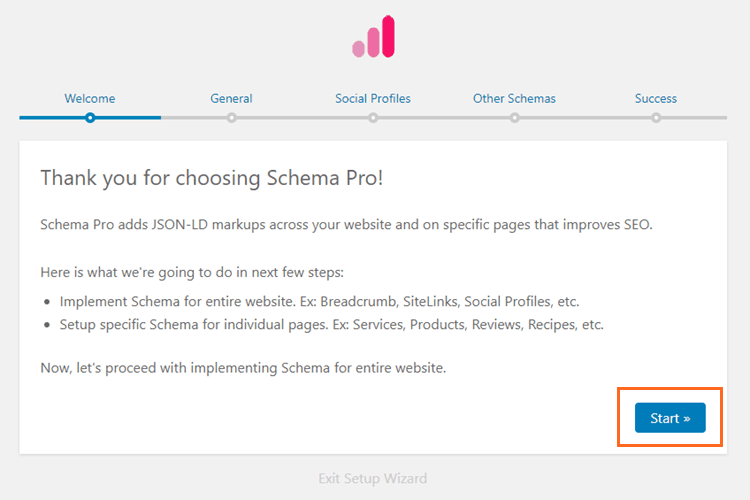
In the general settings tab, select your logo and define what your website represents (Person or Company).
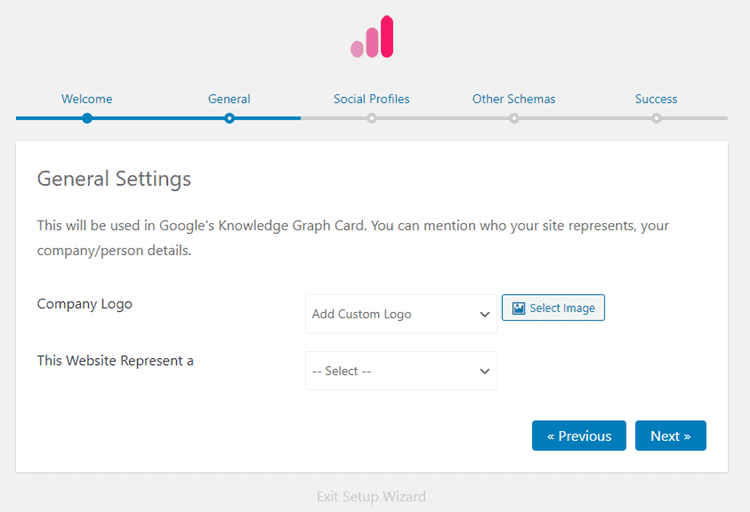
In the social profiles tab, connect your social profiles and move to the next step.
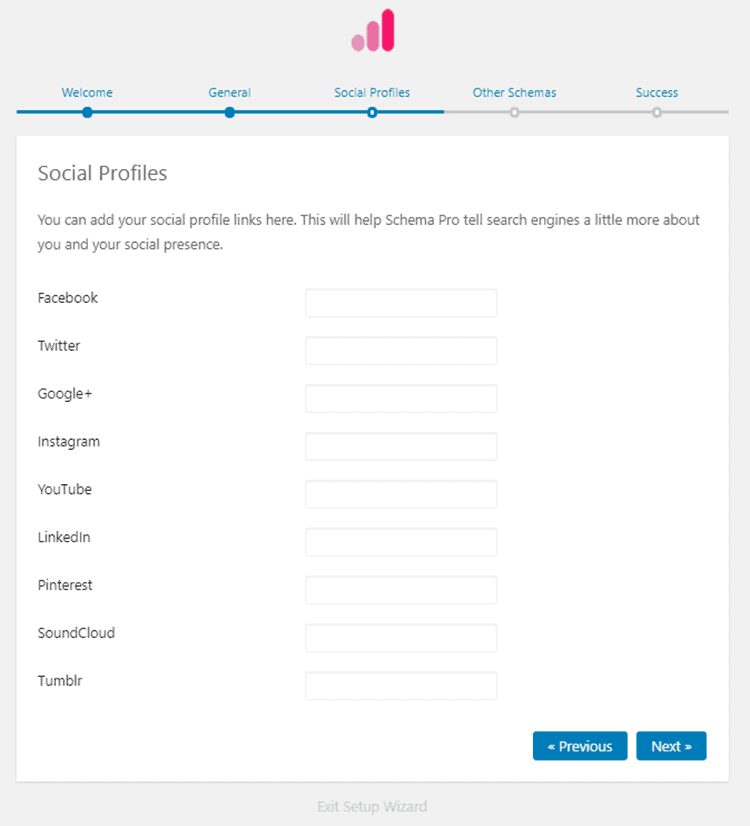
The other schemas tab lets you select your about and contact page. There are also other options such as enable breadcrumbs and site links which are enabled by default. Keep those options enabled and click next.
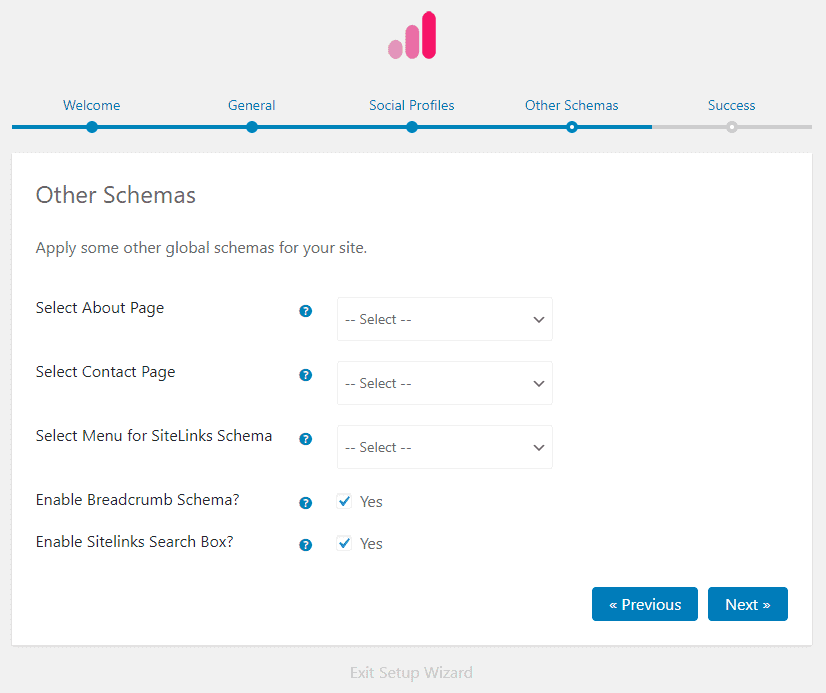
Once you successfully set up the Schema Pro plugin, it’s time to create your first schema. Click on the ‘Create First Schema’ button.
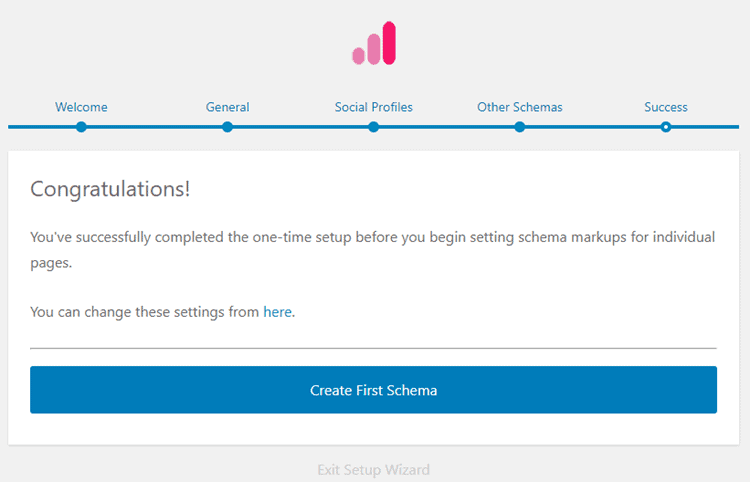
As mentioned above in the review, Schema Pro supports 13 different types of schema markups. To create a schema, you need to select the schema type first.
For this tutorial, I’m going to choose ‘Article’ as the schema type. Choose your schema type and click next.
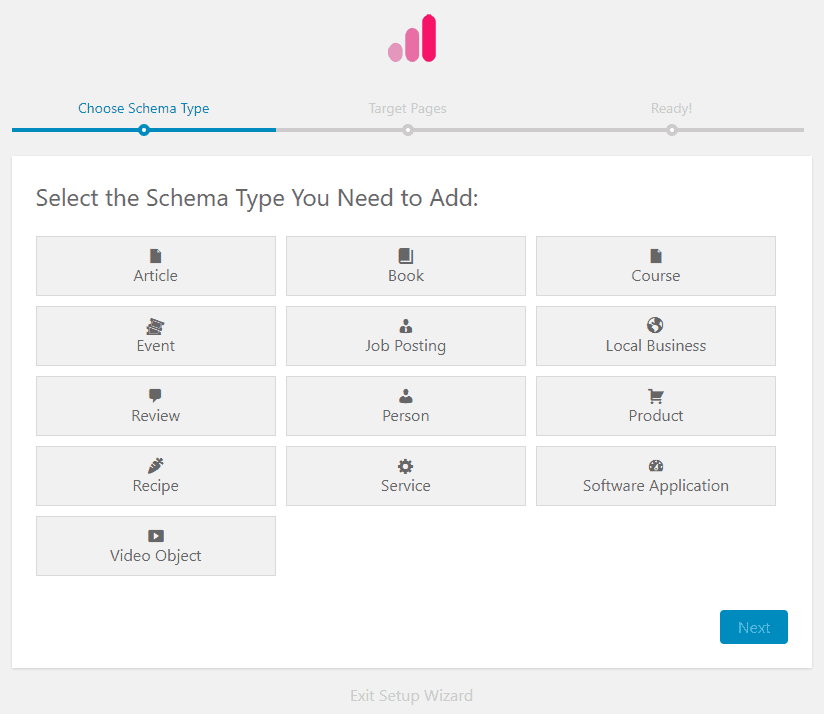
After choosing the schema type, you’ll have to select the target pages for that schema. There are many options to choose from.
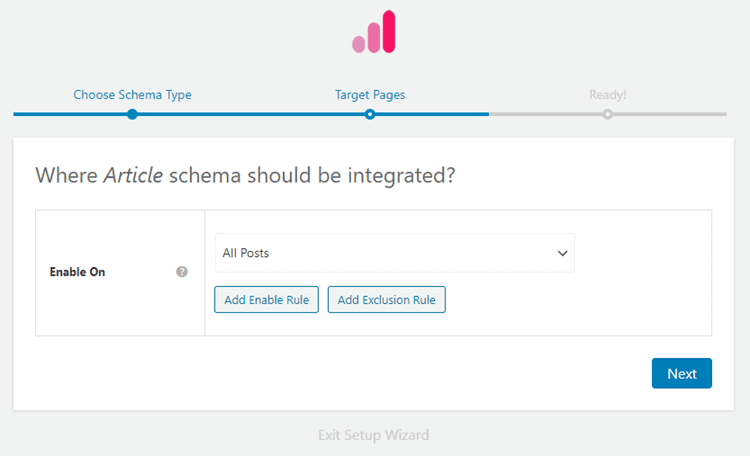
For the ‘Article’ schema markup, I’m choosing ‘All Posts’ as my target pages. Based on the schema type, you can change the target pages.
Schema Pro also lets you create inclusion and exclusion rules to accurately select the pages where you want to enable the schema.
Once you’ve selected your target pages, click on the ‘Next’ button to continue.
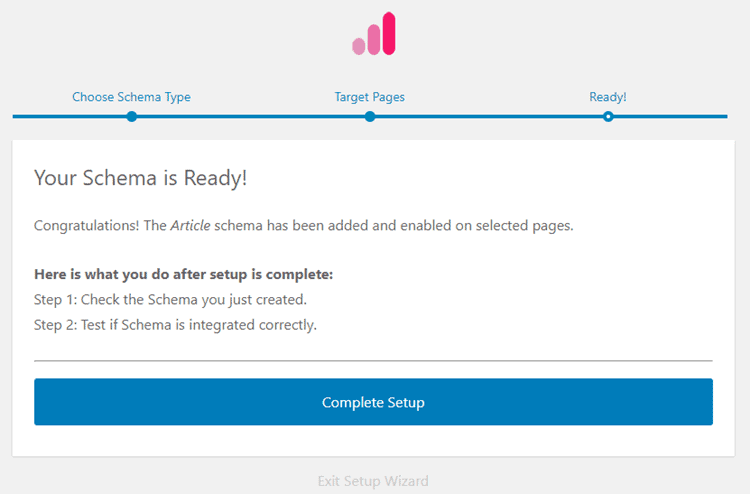
And you’re schema is ready! Wasn’t that quick?
After you successfully create your schema, the plugin will automatically map the information of the schema to your target pages.
If you wish to change the settings of the schema you created, you can go to Settings > Schema Pro and edit the schema.
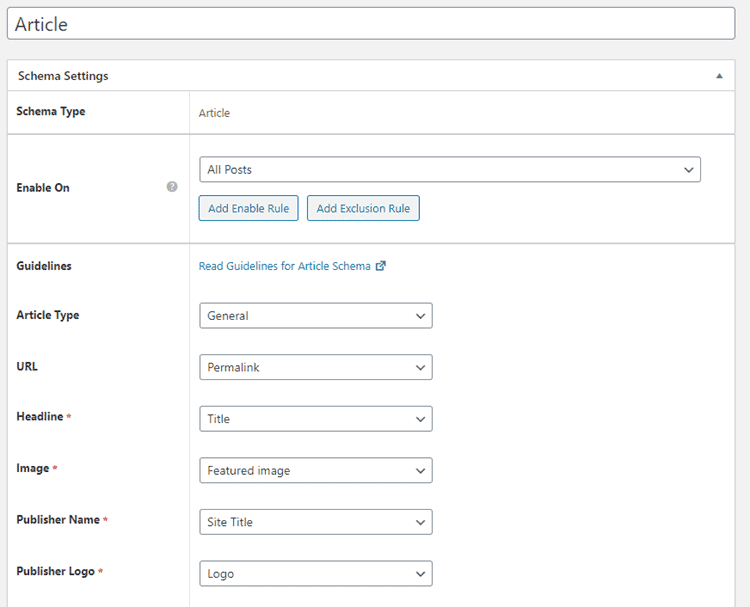
You can change the fields of the schema, modify the target page rules, and more.
Schema Pro Pricing & Discount
So now you know how to use Schema Pro and how it can help you quickly create schema markups in WordPress.
I’m sure you’re wondering how much this plugin costs.
Let’s talk about the pricing of this plugin.
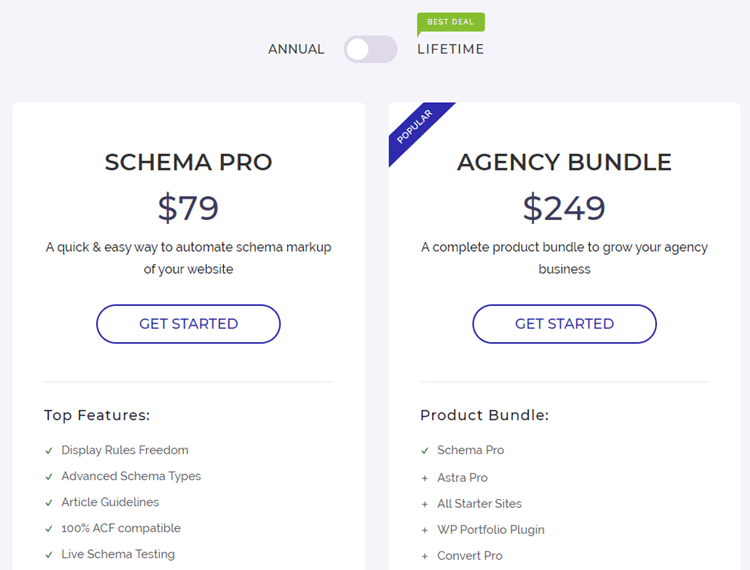
Schema Pro costs $79 annually with all the features included. This allows you to use the plugin on multiple websites and even client websites.
They also offer a lifetime plan which costs $249 and includes all the features of the plugin.
Out of the two, I’d recommend you go for the lifetime plan as it is more beneficial in the long-term and saves you money.
Lastly, Schema Pro also provides a bundle plan which includes other products of the parent company Brainstorm Force.
These products include the very popular Astra WordPress theme, Convert Pro plugin, Ultimate Add-ons for Elementor, and more.
The growth bundle costs $249 annually and the lifetime plan of the bundle is priced at $699.
The growth bundle of Schema Pro is also a good option if you’re interested in using the other products mentioned above.
Pros & Cons of Schema Pro
Here are the pros and cons of the Schema Pro WordPress plugin:
PROS
- Easy to set up.
- Supports major schema types.
- No technical skills are required.
CONS
- No free version
Schema Pro Alternatives
Schema Pro is the perfect schema plugin for WordPress. The only downside is that it doesn’t offer a free version.
And if you’re someone who’s not ready to spend big money into purchasing a schema markup plugin, then I have some great alternatives for you.
These alternatives will do the job of adding schema markups to your website. Here are the alternatives to Schema Pro:
1. Schema – All In One Schema Rich Snippets
This is a free schema rich snippets plugin for WordPress. The plugin supports 8 different types of schema markups and is actually built by the same people behind Schema Pro.
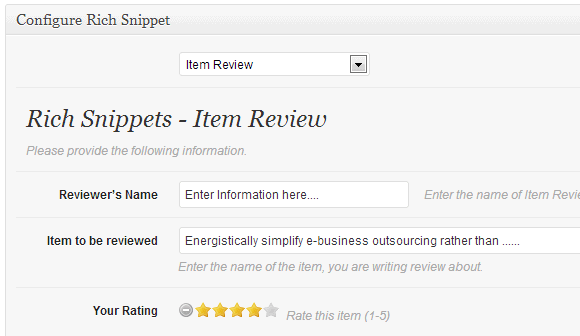
But it doesn’t have the same features or interface of Schema Pro which disqualifies it from being a version of Schema Pro.
Regardless, the plugin is very popular with over 90,000 installs. If you’re looking for a free schema plugin, then this is certainly a great option to choose from.
Ultimate Blocks is a Gutenberg blocks plugin that provides a review block that is schema enabled.
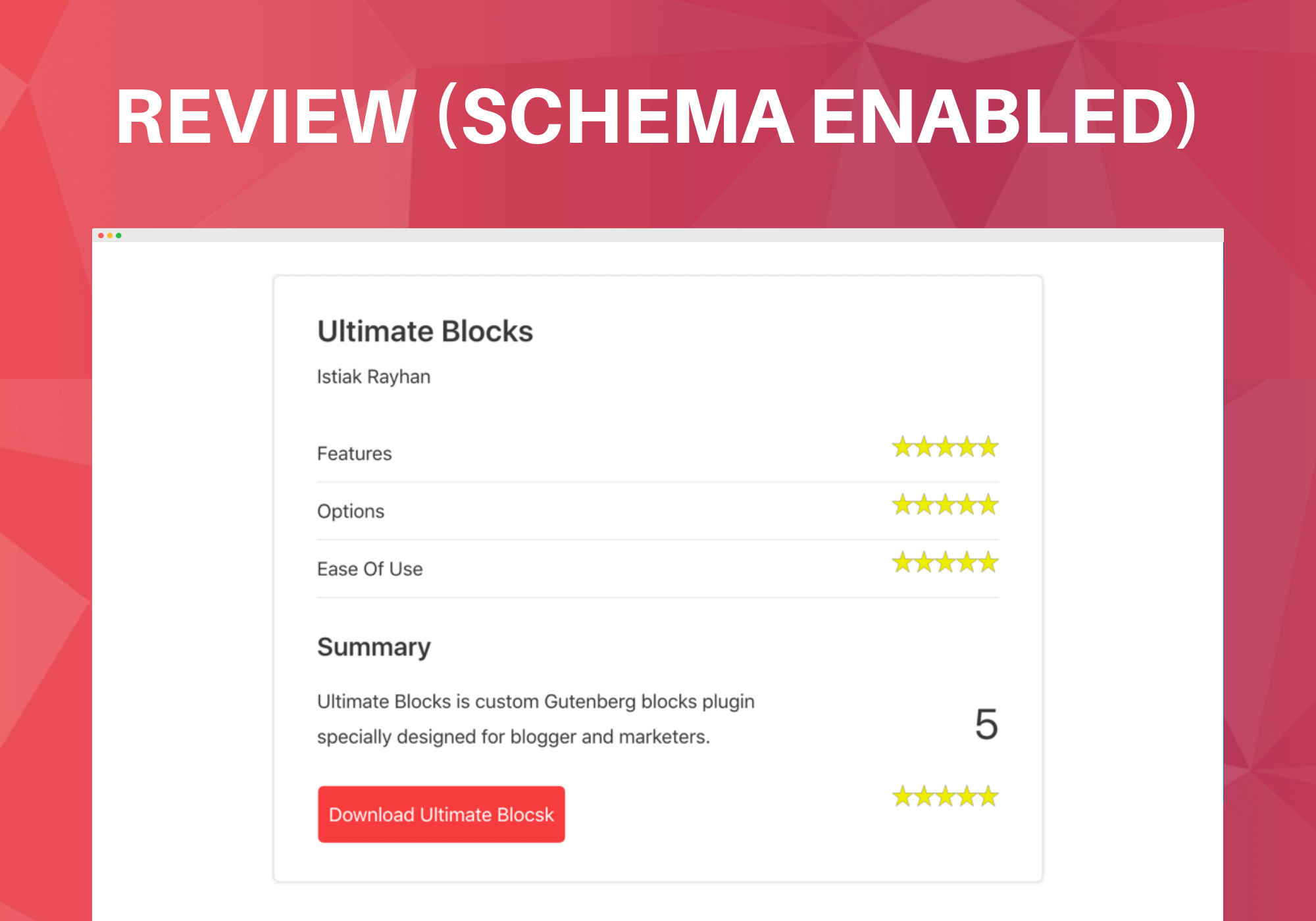
The most common use of schema markups is in review posts and this plugin offers exactly that. On top of that, you also get some extra Gutenberg blocks that can come handy when you’re creating a review post.
The plugin is free and currently has 18 Gutenberg blocks that you can use to make your content more appealing.
WP Review Pro is a review plugin by MyThemeShop. This plugin lets you add beautiful review boxes in your content which are schema enabled.
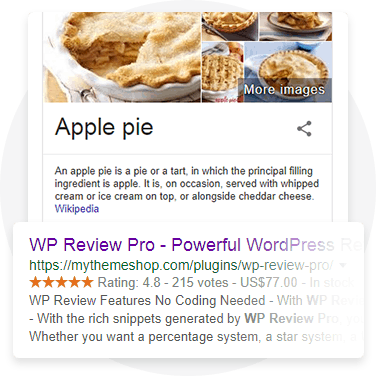
The plugin supports 14 different types of schema markups. WP Review Pro also lets you customize the review box and provides 16 pre-defined templates.
The plugin costs $67 for a single site but also comes with a free version with limited features and functionality.
Final Thoughts – Is It Worth It?
Adding schema markups has now become essential in order to maintain high rankings in the search results.
Manually adding schema markups and maintaining them is not only time-consuming but is also prone to human error. This can cause serious problems with your website rankings that can eventually affect your business.
Schema Pro takes all that away from you and does everything on autopilot.
With Schema Pro, you can not only set up schema markups within minutes but also ensure that search engines display rich snippets for your content that can help you get more clicks and visits.
Bottom-line, if you want to stay on top of your competitors and ensure the search engines display rich snippets for your content, Schema Pro is the plugin you should use.
Schema Pro
Summary
Schema Pro is the ultimate WordPress schema plugin.
Leave a Reply