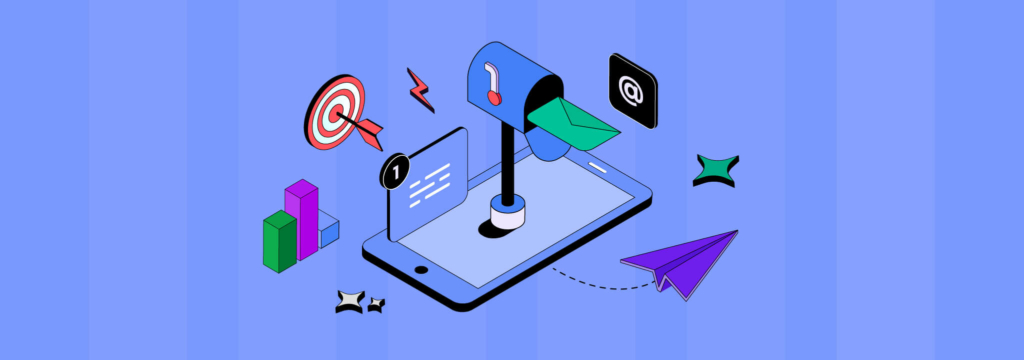
Email marketing is a basic need for any business. Whether you’re running a blog website that sends newsletters or a business that wants to sell products, email marketing is the way to go.
As the most popular CMS, WordPress powers over one-third(43% to be exact) of the entire internet. It offers a wide range of built-in functionalities for building any kind of website —be it a brand website, an online store, or a blog.
Unfortunately, most email marketing tools are built outside of WordPress as SaaS tools. As a result, WordPress users often encounter several roadblocks while using these platforms. These commonly include:
- Paying a significant amount of monthly/yearly subscription fees for storing contacts or sending emails
- Technical difficulties in connecting WordPress and WordPress plugins to the email marketing system
- Switching between WordPress and the email marketing platform constantly
Fortunately, WordPress email marketing plugins can solve the problem. Most of them are self-hosted and don’t involve any technicalities. And the best part? —You don’t have to spend thousands of bucks on email marketing!
In this article, I’ll show you how to start email marketing from your WordPress site, step-by-step. I will also recommend you the tools so that you can choose the suitable ones that are available at the cheapest price.
So, let’s start with the advantages of email marketing from WordPress first!
The Advantages of Email Marketing from WordPress
Although it is a CMS, WordPress has built-in functionality for sending emails. It sends a ton of emails such as password reset emails, confirmation emails, and notifications. Plugin developers have noticed this ability and came up with WordPress email marketing plugins.
Email marketing from WordPress comes with several advantages. These include:
- No technicalities involved: Email marketing plugins often involve little to no technicalities. Unlike Saas email marketing platforms, you can simply install and set up an email plugin in minutes and start using the tool for your email marketing purposes.
- Affordable: Saas email marketing platforms are often free to start with however, they incur significant monthly fees once you cross the initial limit for contact storage or email sends. WordPress email plugins have no such limitations. You can store unlimited contacts and send unlimited emails.
- Avoid switching platforms: Using a different email marketing platform also means you will need to switch platforms for setting up campaigns and automation funnels. With WordPress email plugins, you’ll be avoiding that easily!
- Free native integration with other WordPress plugins: If you’re using WooCommerce or similar plugins, you’ll want to connect your plugins with your email marketing platforms which involve additional cost and effort. WordPress email plugins offer built-in integration with plugins so you don’t have to spend time or effort to integrate your business tools!
- Data ownership: Most email plugins are self-hosted. As a result, you will never have to worry about losing your email list or data!
Considering the advantages, using WordPress for email marketing is a no-brainer. So let’s see how you can start email marketing from your WordPress site.
How to Start Email Marketing on WordPress
Email marketing revolves around building an email list, sending regular email campaigns, newsletters, and email sequences, creating email automation workflows, and finally, measuring and optimizing your email performances.
You can use a few plugins to handle all these tasks from your WordPress dashboard. That too, spending much less than what you’d spend with Saas email platforms!
So let’s begin our journey to email marketing from WordPress.
1. Set Up Email Deliverability
Emailing functionality is a default feature in WordPress. But it’s not reliable. WordPress utilizes your hosting’s emailing capability for delivering emails. These emails are usually PHP emails which most hosting servers don’t support and email clients also send them to the spam folder.
Since a huge part of your email marketing success depends on the deliverability of your emails, you need to make sure that all your emails are sent to your recipient’s inboxes.
While a few email plugins offer email sending as part of their package, some of them do not have this feature built-in. In case you’re not using a plugin that offers such a feature, I recommend setting up an SMTP for email deliverability.
Two recommended SMTP plugins are:
FluentSMTP
FluentSMTP is the most advanced free SMTP plugin for WordPress. It supports tons of email services such as Gmail, Microsoft 365, Amazon SES, MailGun, SendGrid, PostMark, Elastic Mail, etc. It also has several features such as multiple SMTP connections(lets you use more than one email service at a time), email fallback, email logging, email delivery notifications, etc.
WP Mail SMTP
WP Mail SMTP by WP Forms is another top SMTP plugin with powerful features such as email logging, email delivery notifications, email open and click tracking, email summary, etc. Just like FluentSMTP, WP Mail SMTP supports a lot of email services such as Gmail, Microsoft 365, SMTP.com, Amazon SES, MailGun, SendGrid, and SendLayer.
Most WP Mail SMTP features are locked behind the pro version. So you might need to pay a fee to enable them. In comparison, FluentSMTP is free and you get all the necessary features. Hence, FluentSMTP is the perfect fit for affordable email marketing.
In order to configure email deliverability with FluentSMTP, you can sign up for a supported email service.
Amazon SES is the cheapest email service with the best email deliverability. You can send 1000 emails for just $0.10. However, it may be complex for beginners to set up and get started. SendGrid and PostMark are much more beginner-friendly, costing just around $10-$15 per month.
Once you’ve signed up for an SMTP service, you can install FluentSMTP and enter your credentials such as email address, From Name, and API key to configure the service for sending your emails using the service.
It’s also possible to test whether your email configuration is working using FluentSMTP so don’t forget to check it from the email test tab.
2. Install and Set Up an Email Marketing Plugin
Now that you’ve ensured email deliverability and all your emails will land in your user’s inboxes, you need to install and set up an email marketing plugin, the hub for all your email marketing activities.
An email marketing plugin will enable you to build your email list and send email campaigns and newsletters. Depending on how advanced the plugin is, it may also user-journey builder to automate trigger-based emails which are crucial to your success.
Many WordPress email marketing plugins are available in the WordPress repository. Among these, some of the best ones are:
FluentCRM
FluentCRM is a complete email marketing automation plugin for WordPress. It’s a plugin that has taken the WordPress community by storm and enabled businesses to automate their day-to-day marketing tasks.
FluentCRM helps businesses centralize all of the business tools and data, grow an email list, send email campaigns and sequences, and automate various emails and activities. It has an intuitive UI and offers a wide range of email automation functionalities that’ll surely make email marketing easy and effective. Apart from the email automation functionalities, FluentCRM also lets you store various customer data and activities
MailPoet
MailPoet is an email newsletter tool that has been on the market for quite some time. It markets itself as an alternative to Mailchimp because you can build an email list, send newsletters, email campaigns, and trigger-based emails. Another great thing about MailPoet is that it offers a built-in SMTP service which means you don’t have to set up any SMTP services.
The Newsletter Plugin
The Newsletter Plugin is another plugin that lets you do exactly what it says on the tin. This plugin gives you the ability to grow your email list using widgets and forms. If you’ve set up an SMTP service, you can use the Newsletter plugin to send automated emails, campaigns, and of course, newsletters!
While all of the above-mentioned plugins are great choices for email marketing within your WordPress dashboard, MailPoet’s service is similar to what Saas platforms are doing(pricing based on the number of contacts). It’s free for the first 1,000 contacts however, the prices go up once you cross the initial limit.
On the other hand, FluentCRM and The Newsletter Plugin are self-hosted and you can get them for a small yearly subscription fee. FluentCRM costs $129/year and Newsletter is a cheaper option at just $69/year.
Note that, FluentCRM is a much more advanced tool with powerful segmentation, data storing, and automation possibilities while the Newsletter plugin will only allow you to send a few triggered emails, campaigns, and newsletters.
I recommend choosing a tool based on your needs. If you’re only interested in basic email marketing with campaigns and newsletters, the Newsletter plugin will do. However, most businesses usually require advanced functionalities once it grows, and learning a new tool during that phase isn’t ideal.
FluentCRM is a much more advanced tool that offers user-friendliness for beginners, supports complex email marketing requirements, and integrates with all popular WordPress plugins like WooCommerce, Easy Digital Downloads, LearnDash, LifterLMS, MemberPress, Fluent Forms, etc.
As a result, FluentCRM is suited for all kinds of websites such as blogs, e-commerce, online courses, and membership sites. Thus, we’ll use FluentCRM to demonstrate the rest of this tutorial.
To set up, you can simply install FluentCRM from the WordPress repository and follow the setup wizard.
The setup wizard will ask for your business details such as name, logo, and physical address to stay compliant with email marketing regulations and then you can create your lists and tags to segment your contacts. You’ll also be asked to install the integrated Fluent Forms plugin however, you can skip installing it if you intend to use some other plugin.
Once you’ve set up FluentCRM, go to the plugin’s settings and choose your SMTP provider which you’ll use to deliver your emails.
That’s it. Now you can build your email list or import your contacts to start sending email campaigns, newsletters, and automations which I’m about to show in the next section.
3. Import/Build Your Email List
Once you’ve set up your email marketing tool, the next step is to import your email list. If you don’t have one, you can start building one by creating a form.
If you have an email list, or, if you’re using any other platform, you can easily import or migrate everything to FluentCRM in minutes. You can also assign lists and tags as you import or migrate to FluentCRM.
It’s also worth mentioning that if you’re using FluentCRM pro, you can create your email list directly from any integrated plugins. For example, the above image shows the WooCommerce logo. This means we have WooCommerce installed and we can bring all our customers as contacts to FluentCRM by product or product category they purchased.
If you don’t have an email list, you can build a subscription form using any integrated form or pop-up plugin and embed it anywhere on your website. Building an email list is the real deal so it’s recommended to choose a plugin that makes form creation easy and boosts email subscription. Here are a few recommended plugins to build your email list:
Fluent Forms
Fluent Forms is a lightweight yet feature-packed plugin developed by WPManageNinja. It has a wide range of pre-made form templates, input fields, and customization capabilities and has a lot of security options to help you avoid spam submissions. Moreover, you can build more conversion-focused forms like multi-step forms and conversational forms with Fluent Forms.
MailOptin
MailOptin is a powerful popup and inline form-building plugin that gives you a lot of features to convert website visitors into email subscribers. It’s a no-code tool that’ll give you excellent customization opportunities so that you can make your email subscription form look good on all devices. The plugin also has page-level targeting and A/B testing features. As a result, you can decide which will generate maximum conversion.
Convert Pro
Convert Pro is a plugin by the same team who developed one of the most popular WordPress themes of all time, WPAstra. The plugin comes with similar features to MailOptin and even more, Convert Pro allows you to choose a pre-built form, or you can create one from scratch using its powerful form builder elements. With this plugin, you can build highly conversion-focused forms that make your visitors want to subscribe.
The above-mentioned plugins integrate with a lot of plugins and email marketing platforms. So no matter which you’re using, any of these tools will work for you.
However, since we’re demonstrating the tutorial using FluentCRM, we’ll pick Fluent Forms as it comes built-in with the plugin and enables powerful features like dynamic tagging and conditional logic which will help you build complex forms that assign tags based on condition. That too, for free!
If you’ve installed Fluent Forms during the setup stage, you can build a form from the forms tab. FluentCRM offers three subscription form templates however, you can customize your form as much as you like.
After selecting the template, you need to give a title and choose the lists and tags for the contacts that will be generated through your form.
Finally, a short code will be generated which you can use to place your form anywhere on your website. You can place the form on your home page, blog posts, footer, and landing pages to start generating email leads.
4. Integrate Your Tools
Just as I mentioned earlier, it is vital to tie all your tools with your email marketing plugin so that you can get all the data and contacts under one roof. If you’re an e-commerce running on WordPress, you’re probably using WooCommerce. Similarly, if you’re selling courses, you’ll likely use a plugin like LearnDash, LifterLMS, or Tutor LMS.
Fortunately, most email marketing plugins we’ve mentioned above integrate with a lot of plugins and FluentCRM is no different. It integrates with 30+ popular plugins and platforms which means you can integrate almost any plugin with it. However, you’ll need the plugin’s premium version for most of the integrations.
FluentCRM offers one-click integration with WooCommerce, Easy Digital Downloads, Learndash, and LifterLMS. You can simply go to the plugin’s settings and click integrate to bring all the data and contacts inside FluentCRM.
If you want to integrate other plugins with FluentCRM, the plugin offers automated tagging and automation triggers which appear depending on its availability within your system.
The below image shows a few integrations and Learndash triggers that appear if the plugins are installed and activated. You can accomplish a lot of automation possibilities using these!
5. Create an Email Campaign
After all the groundwork is done, you’re ready to start email marketing with WordPress. To start, you can easily create an email campaign. FluentCRM’s email campaigns are relatively easy to set up. The plugin offers a regular block-based email editor as well as a visual email builder with customizable email templates.
Once you’ve created your email template, you can write your subject line and select your lists and tags to review your campaign. It’s also possible to set up UTM tracking and A/B test your subject lines.
Finally, you can send or schedule your email campaign if you’re happy with everything. FluentCRM can show various email campaign performance metrics such as open rate, click rate, etc. and you can apply lists and tags based on email campaign activities as well!
Apart from regular email campaigns, FluentCRM also lets you send recurring ones. These are somewhat similar to MailChimp’s newsletters which let you send WordPress posts on a daily, weekly, or monthly basis.
6. Set Up Email Automations
If you’re running a business online, you’ll want to automate some emails. Having a few automated emails such as welcome emails, thank you emails, order confirmation emails, Birthday emails, upsell emails, cross-sell emails, etc. will help you gain your audience’s trust and earn more through email marketing. Thus, you should always set up a few automated emails for your business.
For demonstration, let’s set up a welcome email automation with FluentCRM. FluentCRM gives you a lot of automation triggers such as:
- List Applied: This starts an automation when a contact is added to a list
- Tag Applied: This starts an automation when a tag is assigned to a contact
- New Form Submission(Fluent Forms): This starts an automation when a contact submits a form through Fluent Forms
- Contact’s Birthday: This triggers an automation on a contact’s birthday
In order to set up a welcome email, you can choose a New Form Submission trigger and select the form for which you want to run the automation. Then you can start adding actions, conditions, and goals. FluentCRM has several actions, conditions, and goals to create meaningful user journeys.
For the welcome email, you can simply add a “Send Custom Email” action. Then, you can also check whether your new subscriber clicked the email before sending them a brand introduction email or an instructional email to get familiar with our email activities. And finally, publish the automation by toggling the button on the top right.
You can set up similar email automation flows for nurturing your audience and turn them into loyal brand ambassadors by sending emails that establish a relationship.
Ready to Start Affordable Email Marketing from WordPress?
That’s it, that’s the wrap-up! WordPress is an affordable platform itself and you can do a lot of things within your dashboard. Email marketing is also a part of it now.
If you have been struggling with your email marketing costs, you can use WordPress to make it affordable without sacrificing any requirements. So give it a try and start generating amazing results.
All the best!
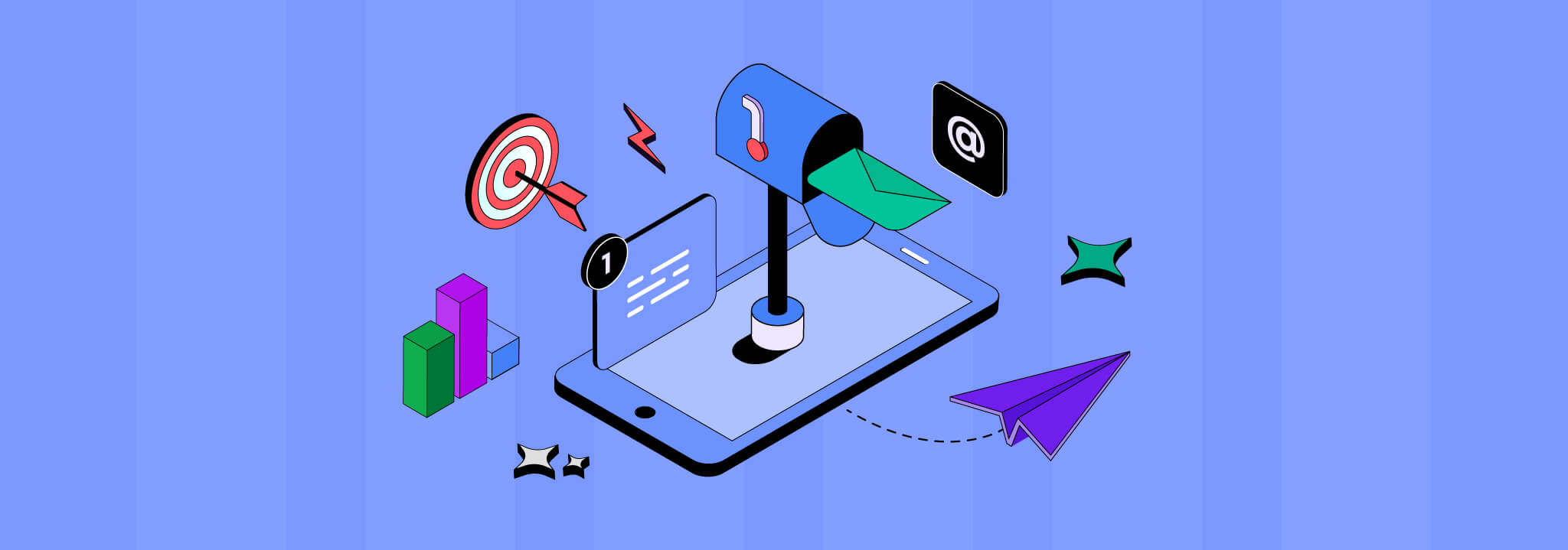
Leave a Reply