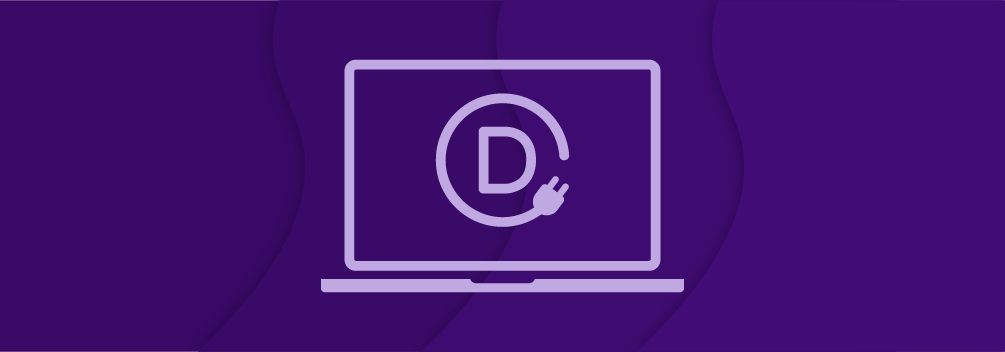
Divi is regarded as one of the best and most powerful WordPress themes available today. But does it live up to the expectations?
In this Divi review, we’ll closely study the Divi theme and builder to see if it’s really worth your money.
We’ll take a look at its features, customization options, and other settings. This will help you decide if the Divi theme is only good on paper or if it’s the real deal.
Let’s get started.
About Divi Theme & Page Builder
Divi theme and page builder are developed by Elegant Themes, a company that makes WordPress themes and plugins.
Elegant Themes have been around in the WordPress market for over a decade and has been recognized for their quality and best-selling themes.
Divi is their flagship product which features both a theme and a page builder. In its early days, Divi had a back-end editor for editing your posts and pages.
But today, they’ve revamped their builder completely and offer a live drag-and-drop front-end builder with so many features.
The main selling point of Divi is that you don’t need to be a technical wizard or have coding knowledge to use their page builder.
It’s truly a no-code WordPress page builder that allows you to easily build visually appealing pages.
But that doesn’t mean experienced web developers and designers can’t use Divi. If you’re a code freak, you’ll love Divi even more as it can help you customize your pages using custom code.
Features
Divi doesn’t hold back in terms of features. Whether it’s basic functionality or advanced customization, Divi theme and builder go above and beyond to offer the best features you could ever have.
Here are some of the best features of the Divi theme & page builder:
Visual Builder

What makes Divi truly a great page builder is its visual editor. It allows you to easily drag-and-drop elements onto your page. You can move, delete, or duplicate elements on your page with ease.
This provides a very easy and intuitive experience when building pages as you can see the results of your changes live on the page. No need to go and preview the page to see the changes.
Divi also makes responsive editing very easy with their editor. You can fully control how your pages look on different screen sizes.

A lot of page builders are front-end but not all of them feature in-line editing. In Divi, you can simply click on the screen and start typing. This way you can draft pages quickly without having to switch to the text editor for writing content.
When using a visual builder on your website, you would most probably use the same elements on multiple pages. For example, you may want to use the same CTA at the footer of your website.
Now, instead of creating the same section, again and again, Divi lets you create a design once and use it on multiple locations using their Global elements and styles.

This not only saves time but also helps you streamline your workflow. On top of that, now you just have to make the changes to the global element and it’ll be applied everywhere automatically.
Lastly, the visual builder of Divi allows unlimited undo, redos, and revisions. So, you can revert your changes anytime.
Massive Template Library
Nothing comes even close to the massive template library of Divi. With the Divi, you get access to over 800 pre-made templates.
Over 100 of these templates are complete website packs with templates for all kinds of pages.

Besides this, brand new templates are added every week along with other resources such as free stock photos, icons, and illustrations.
This alone makes Divi a great deal for anyone who wants to build beautiful websites without spending too much of their time.
The templates in their library are not only just beautiful, but they’re also optimized for conversions.
You can also customize the templates heavily and control every aspect of its design. All the templates are designed in a way that makes it easy to customize them.
Design & Customization
I’ve been talking a lot about customization in the previous sections. You might be wondering what’s so special about the customization options in Divi.
Well, let’s take a look into that.
In Divi, you can control every aspect of a design element using the customization settings.
You can add stunning hover state effects to your elements. You can also customize the font styling by changing its weights, line-weight, letter spacing, and more. Divi also lets you upload your own custom fonts.
Another great feature is its shape dividers. Divi Builder comes with a bunch of cool shape dividers that can be customized.

You can customize the color, height, angle, and location of the shape dividers.
There are also many border options allowing you to create rounded corners, control border sizes, and create different kinds of unique effects.
One of my favorite features is their transform controls and effects. With these effects, you can move elements around, scale them, rotate them on three different axes, and add skew effects.

This way, you will be able to add some depth to your elements and make them look much better on your page.
You can take your page design even further by adding animations using Divi’s animation presets. You can either choose from the pre-built presets or create your own animation by controlling the animation type, speed, and direction.

Lastly, there are many other customization and design features in Divi such as background gradients, text and element shadows, filter effects, code editing, and more.
Design Workflow & Efficiency
Divi really excels in making it easy and efficient for users to build pages using their page builder. And they do this by adding features that would speed up your process and workflow for building pages.
One of these features is the multi-select and bulk editing that lets you select multiple elements at once and edit them. So, if you want to edit the colors, shadow, or size of an element at once, you can do it easily.

There’s also the find & replace option that allows you to make changes to similar elements on your page instantly. For example, you can select all the headings that have the same font and change them instantly.
Divi also features an advanced color manager where you can save and manage all your colors. No need to copy and paste color codes anymore.
Speaking of copy & paste, Divi lets you copy styles from one element and paste to another directly. You don’t have to spend your time applying the same style over and over again.

Lastly, you can also use their keyboard shortcuts to speed up your workflow even more.
Using Divi Theme & Builder
So, you’ve seen what Divi theme and builder is capable of. Let’s now see how to use this theme and page builder.
Once you purchase the Divi theme, you’ll be able to access your Elegant Themes account. You can download both the Divi theme and Divi page builder from this account.
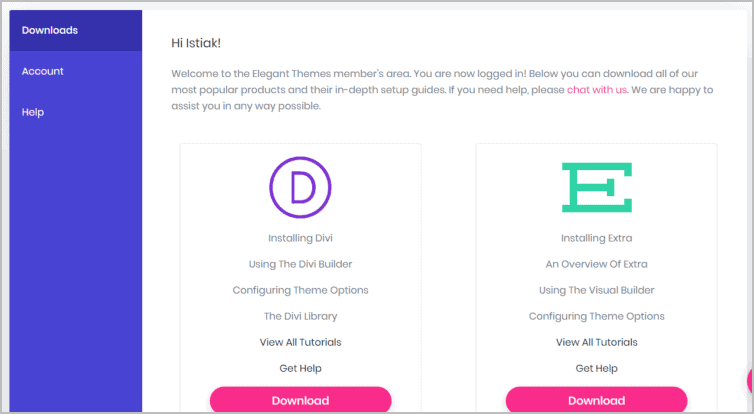
After downloading and installing the theme and the page builder plugin on your website, you will be able to use Divi.
Now, whenever you edit a page or post, you’ll see an option to ‘Use The Divi Builder‘. If you click on this button, you’ll see the Divi builder interface.
Divi gives you the option to use both the backend builder or the front-end visual builder. To use the visual builder, click on the ‘Use Visual Builder’ button.
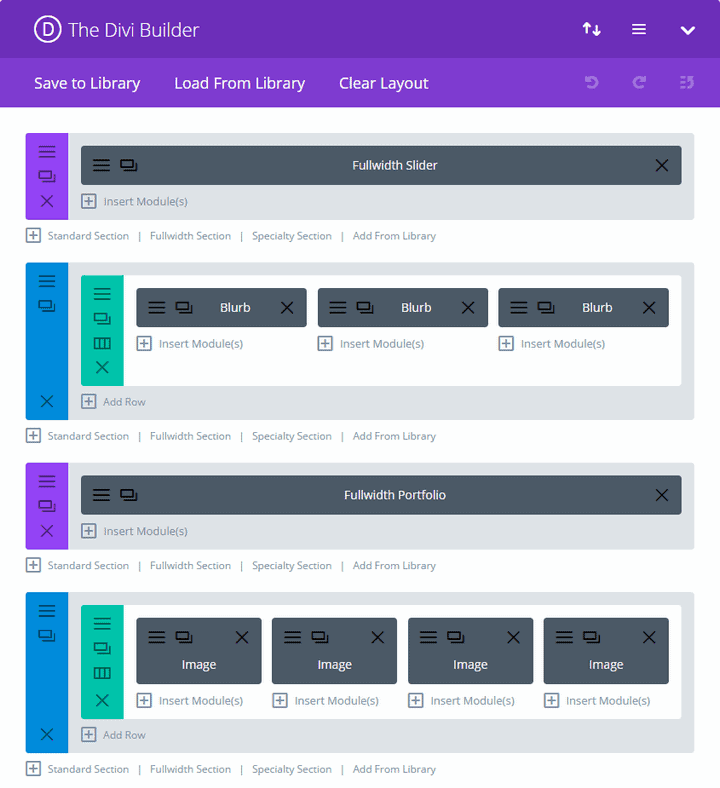
This is how the Divi Visual Builder interface looks like:
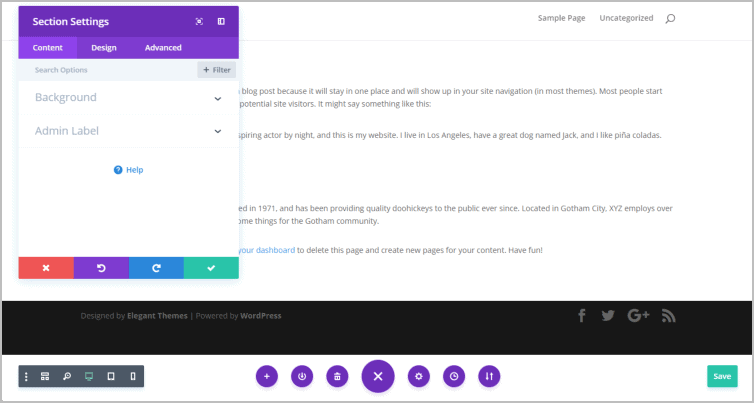
You can see that there’s a floating menu at the bottom center of the page. From this area, you can open the page settings, view page revision history, open the element settings menu, and more.
If you hover on any section or element, you’ll see the content area of that module get highlighted along with some options. Clicking on the settings button will open up the settings for that module.
The settings menu is divided into three tabs namely: Content, Design, and Advanced.
In the Content tab, you can find the general options to edit the content or text of the element.

The Design tab consists of all the design options of the element. Everything from basic alignment settings to animation options can be found in this tab.

Lastly, the Advanced tab has advanced settings such as custom CSS, visibility options, scroll effects, and more.

The floating settings menu can be moved around the page easily and can be resized as well. You can even stack it on the left or right side of the page in case the floating menu is too distracting to you.

The settings option at the bottom also lets you switch to different devices mode for responsive editing. So, you don’t have to leave the page for mobile editing. Everything happens on this page only.
And if you ever want to go back and view the page layout in the backend editor, you can do so from this page itself by clicking on the Wireframe View button next to the responsive mode buttons.

Overall, using the Divi builder is very simple and straightforward. The options are easy to find and you’ll get used to this builder quite fast.
Support & Documentation
Customer support is a very important aspect when you’re using a page builder. Especially, if you’re someone who is new to using page builders, you’d want to make sure you can get help instantly in case you get stuck with a problem or issue.
Thankfully, Elegant Themes has a very responsive support team that can help you fix your problems very fast.
As an Elegant Themes user, you will be able to create a support ticket easily. Besides this, they also provide online documentation in form of knowledgebase articles and videos.
Moreover, they also actively publish content on their blog where they share tutorials and tips & tricks articles to help you make the most out of Divi.
If that’s not enough, you can also join their online communities on Facebook where you can find other Divi users and have discussions with them.
Pricing & Discount
Let’s address the biggest talking point of Divi: Its pricing.
Divi costs only $89 annually for unlimited site usage. With this, you also get access to the Divi template library and other Elegant Themes products such as Bloom, Monarch, and Extra.

Personally, I feel their pricing is one of the best considering what you get in return. At just $89 a year, you’ll be able to use Divi on unlimited websites with updates & support.
They also offer a one-time license for $249 for unlimited sites and all other extra products included. If you plan to use Divi for a long time, this is even a better deal.
If I was purchasing Divi today, I’d blindly go after the one-time license as it will save money in the long run.
Elegant Themes offers a 30-day risk-free money-back guarantee. So, if you’re not happy with the Divi builder, you can get a refund within the first 30 days of your purchase with no questions asked.
Check: Divi Theme Discount
Pros & Cons
Before you make your final decision, let’s tally up all the good and bad things about Divi so you get an idea of what you’re getting into.
Pros:
- Suitable for any kind of website
- Easy to use visual builder
- Lots of design & customization options
- Optimized for a faster design workflow
- Lots of beautiful, conversion-optimized templates
- Responsive support team
- Detailed documentation
- Affordable pricing
- Supports third-party extensions.
Cons:
- Heavy pages can load slowly and lag sometimes
- Can be a little overwhelming at the beginning
Based on my usage of Divi, I can confidently recommend this to anyone who wants to build their website using page builders.
Yes, there are some minor cons like the interface can be a bit laggy on heavy pages, but that doesn’t happen too often.
Overall, it’s a fine page builder with loads of features to help you build beautiful pages in WordPress.
Conclusion
So, that was our review of the Divi theme & page builder. For someone who wants to build their own pages, Divi is a perfect choice as it has the perfect balance of design and functionality.
On top of that, the templates in their library are beautifully designed allowing you to use them whenever you want to build pages quickly.
Divi is a perfect page builder for people who want to build pages with no coding.
If you have any questions about Divi, do let us know in the comments below. I’d be happy to clear all your doubts.
Also Check: 10+ Best Divi Alternatives (Builder & Theme)
Divi Review
Summary
Divi is the ultimate WordPress theme and page builder plugin.
Disclosure: This post contains affiliate links. That means if you make a purchase by following any of the affiliate links, I’ll get a small commission without any extra cost to you.
Leave a Reply