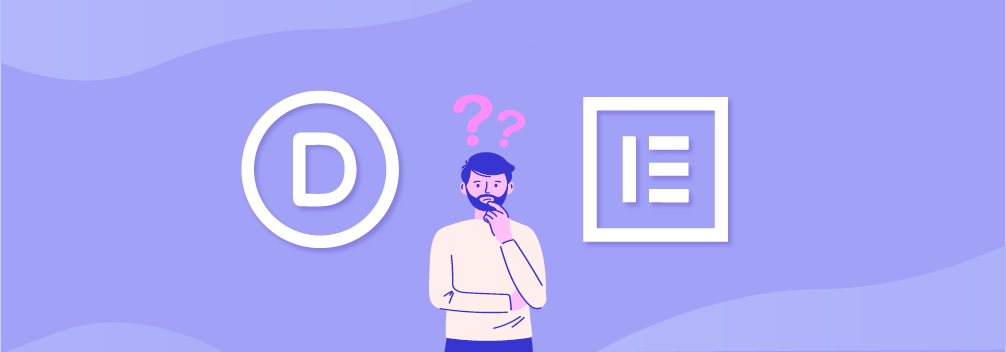
Can’t decide what to choose between Elementor vs Divi Builder? Both of them are regarded as the best page builders for WordPress with some really great features.
In this article, I’ll go into detail about Elementor vs Divi Builder and will talk about their features, pricing, interface, and more.
By the end of this comparison, you’ll have an idea of which page builder is perfect for you.
Let’s get started.
Before I get into the features, it’s important to give you a short introduction to both the page builders.
Starting off with the Elementor, this page builder is relatively young and was launched in 2016. Since then, it has successfully acquired over 5 million users and gave birth to a very strong community.
On the other hand, Divi Builder was initially launched as a page builder for the Divi Theme by Elegant Themes in the year 2015. However, it has expanded since and now works with any WordPress theme.
Both the page builders have matured so much in terms of usability and features over the years because of the active development behind the two builders.
To start with our comparison, let’s first take a look at the interfaces of both the page builders.
Front-end Interfaces
Elementor and Divi Builder both feature a drag-and-drop interface with a WYSIWYG (What You See Is What You Get) editor.
This means you can easily drag and drop elements onto your page to design pages.
Although both Elementor and Divi Builder are drag-and-drop builders, they do have some differences in their interface.
Elementor
Once you install Elementor on your website, you’ll be able to edit your pages with the page builder. You’ll see a blue ‘Edit With Elementor’ button at the top of the post editor.

Clicking on that will open the Elementor editor which looks like this:

The interface is divided into two parts:
- The left sidebar panel is where you can add new elements, edit and customize them, change page settings, and more. This sidebar panel is fixed and you cannot change its location except closing it to view the full preview of the page.
- The right editing area is the live preview area of the page. All the elements and widgets are added to this area.
Adding new elements is very easy in Elementor. You simply have to drag the Elementor from the sidebar to the preview area of the page.

Once you select and drop a widget, you’ll notice that the sidebar panel now shows the settings of the select widget.
These settings are different for each widget and let you customize them easily.
Divi
Similar to Elementor, after installing Divi Builder, you’ll see an option to edit your pages with the page builder.
The only difference here is that Divi Builder also allows back-end editing where you can edit the page without visually seeing the changes happening.

But since we’re talking about the visual editing aspects of the builder, we’ll stick to front-end editing only.
Once you edit your page with Divi Builder, you are presented with three options:
- Build from scratch – start with a blank page
- Choose a premade layout – select an existing template to start building the page
- Clone existing page – clone an existing page built with Divi Builder
Let’s start with scratch to give you an idea of how the interface looks like when you are designing on a blank page.

As you can see from the GIF above, there’s no fixed sidebar in Divi Builder. There are floating buttons present for every section and element and the settings pop up by clicking on them.
The settings window that pops up can be moved anywhere on the screen and can be resized as well.
Adding an element in Divi Builder is done in a similar fashion. You just have click on the (+) icon wherever you want to insert your element.
A window will pop up with the different elements you can add. Once the element is added, you can then edit it directly on the page.
Both the page builders have a very minimal and clean interface. It’s up to your personal preference which interface works well for you. Elementor’s static sidebar interface is a good option for you if you don’t want windows to pop up while editing.
On the other hand, if you want a truly distraction-free editing experience, then Divi Builder’s interface may be the right option for you.
Content Modules
Building pages using a page builder requires content modules that act as the building blocks to contain different elements and widgets.
Let’s compare the content modules available in Elementor and Divi Builder.
Elementor
Elementor provides the following three content modules for building pages:
- Sections: Sections are the top-level content element in Elementor. All the other content modules are added inside Sections in Elementor.
- Columns: Columns allow you to divide your pages vertically in Elementor. They can also be resized by drag and drop.
- Widgets: Widgets are the main design elements such as Heading, Image, Buttons, etc.
There are over 40+ widgets available in the free version of Elementor whereas the pro version adds an extra 50+ widgets to the builder.

Divi
Similar to Elementor, Divi also has three content modules in its builder:
- Section: This is the largest content module in Divi just like Elementor.
- Rows: Essentially the same as Columns in Elementor, Rows allow you to divide the page vertically by adding columns in your sections.
- Modules: These are the design elements of Divi such as Heading, Button, Gallery, etc.
Divi Page builder offers 36 Modules in its page builder.

Overall, Elementor has an edge over Divi when it comes to Widgets and Modules as it has a bigger offering of widgets.
However, you can extend the number of modules/widgets in each page builder by using a third-party add-on plugin.
Styling Options
You can create some truly awesome pages using Elementor and Divi thanks to their styling options. Both the builders have advanced design options and features that allow you to control every aspect of your page’s design.
In this section, we’ll be comparing the styling options of both these builders.
Elementor
The Elementor sidebar panel interface has three tabs at the top named: Content, Style, and Advanced.
The Content tab allows you to change the basic settings of a widget such as text alignment, size, and the actual content.

In the style tab, you can customize the styling of the widget by changing its colors, typography, and more.

Lastly, the Advanced tab allows you to change more advanced settings such as paddings/margins, positioning, effects, custom CSS.

With these settings, you can completely control the design and looks of a widget.
Divi
Divi Builder also has three similar tabs for editing a module named: Content, Design, Advanced.
The Content tab is for changing settings like text whereas the Design tab has more options where you can change the color, alignment, border, shadows, animation, etc.

Lastly, the Advanced tab lets you change the spacing of the module along with adding any custom CSS.

Both Elementor and Divi are similar in terms of their styling options as they offer similar features.
Pre-made Templates
Who doesn’t love templates? Templates come to the rescue when you want to quickly build a page without having to go through the entire process of building a page from scratch.
Let’s see what Elementor and Divi Builder have to offer when it comes to templates.
Elementor
Elementor offers two types of pre-made templates as mentioned below:
- Full Page Templates: These are pre-made full-page designs that can be added to the page.
- Block Templates: These are pre-made individual pre-made sections such as testimonials, contact, about, etc.

In the free version of Elementor, you get 40+ block templates and 30+ full-page templates. The pro version of Elementor gives you access to their entire template library which consists of 300+ pro templates.
Divi Builder
With the Divi Builder, you get access to over 350 templates and 177 layout packs.
The templates in Divi Builder are full-page designs whereas the layout pages are a set of themed templates.

These layout packs can be very helpful when you want to design a website using a template and want to use the same theme or style.
When it comes to templates, Divi Builder has a much-refined collection of templates compared to Elementor.
Theme Builder Functionality
Pages builders recently took a leap forward by introducing theme building. This functionality allows you to change the header, footer, archive pages, etc of your website using page builders.
Both Elementor and Divi Builder have theme-building features. Let’s take a look and see how they stand against each other.
Elementor
With Elementor’s theme builder, you can design templates for different parts of your website such as the header, footer, archive page, 404 page, homepage, and more.

Elementor also has special widgets meant to be used when you’re building a template page. Some of these widgets include the Post Title, Site Title, Site Logo, Featured Image, Post Content, and more.
With these widgets, you can build templates for your blog archive, post page, and more.
Once you’re ready to publish your template, Elementor lets you decide where you want the page to be displayed.

The recent 3.0 release of Elementor made the theme builder even better as now you can visually see the entire structure of your website.

This is really powerful since you can now ditch using your WordPress theme and design all your pages using Elementor.
Divi Builder
The theme builder in Divi Builder is not as powerful as Elementor but still lets you design certain parts of your website.

It lets you arrange the different parts of the page in the back-end as shown below:
You can also design parts of your page using the front-end builder.
Ease Of Use
Now that you’ve seen all the features of both the builders, it’s time to discuss the ease of use between Elementor and Divi.
Elementor
Elementor has a very friendly user interface and is very easy to learn. The clean and simple interface is what makes it so great.
You can get accommodated with all the features and options of Elementor very quickly. To help you learn Elementor faster, there are detailed documentation and tutorial videos available on their website.
Moreover, the official Elementor community group on Facebook is a great place to ask for instant help. The community is very active and quite helpful in solving user problems and queries.
Divi Builder
Divi is also very easy to use but not as much as Elementor. This is mostly due to their interface which can seem quite overwhelming and confusing to new users and people who are using a page builder for the first time.
But just like Elementor, Divi also has detailed documentation and tutorial videos that can guide to learn how to use the page builder.
Also, there are multiple groups and communities dedicated to Divi Builder where you can find help in case you feel lost.
Pricing
Pricing is a very big factor in deciding which one to choose between Elementor vs Divi. In this section, I’ll go through the pricing of both the page builders in detail.
Elementor
The best part about Elementor is that it offers a free version of their builder which is quite powerful and can help you design stunning pages.
The free version doesn’t come with all the widgets, templates, and some big features like the Theme Builder and Custom CSS.
Besides that, the free version is perfect if you want to get started with a page builder.
Now, let’s take a look at the pricing of the pro version of Elementor:

The personal plan of Elementor costs $49 annually and can be used on a single site. The Plus and Expert plan allows you to use the plugin on 3 and 1000 sites respectively.
All the plans of Elementor come with the same features along with updates and support for a year. You also get a 30-day money-back guarantee for new purchases.
Divi Builder
Divi Builder comes as a part of a package which includes other themes and WordPress plugins by Elegant Themes.
Here’s the pricing of the Elegant Themes package:

The yearly access of Divi Builder and other products costs $89 with unlimited site usage. You can also get the lifetime package that costs a $249 one-time fee and can be used on unlimited sites.
Looking at the pricing, Divi Builder has a very attractive pricing as you get other products by Elegant Themes.
But before you get all excited about the pricing and purchase the yearly bundle, ask yourself if you’ll be actually using the other products that come with the Elegant Themes package.
Other Considerations
Before you make your decision, there are some other factors and features that you need to consider.
Some of these factors can influence your decision and help you make the right choice.
Elementor
Here are some factors that will make Elementor a better choice for your website:
- Global Widgets: Elementor comes with global widgets that allows you to save a widget or section and apply them across your website.
- Embed Anywhere: Elementor templates can be embedded anywhere on your website. The templates can be embedded using shortcodes to your sidebar as well.
- Popup Builder: Elementor comes with a full-fledged popup builder that lets you design different types of popups and display them on any condition you set.
- Bigger Third-Party Marketplace: Compared to Divi, Elementor has a bigger third-party marketplace with powerful add-ons that can add new features and widgets to the page builder.
Divi Builder
Here are some factors and features of Divi Builder that make it a better choice:
- A/B Testing: Divi Builder allows you to split test different modules and see which one performs better.
- User Role Editor: You can set different roles for the users on your website and decide what they can and cannot edit.
- Global Modules: Similar to Elementor, you can create modules in Divi Builder and use them globally across your site.
- Both A Theme & Plugin: Divi Builder comes with the Divi theme that can help you replace your WordPress theme as well. The builder acts as a theme and a plugin.
Frequently Asked Questions
What is better for a beginner – Elementor or Divi?
Elementor is the best choice for beginners as it has a free version. You can get started with Elemenfor for free.
Which is faster – Divi or Elementor?
Elementor is faster than Divi. Elementor is continuously working to improve their speed.
Can I use Elementor with Divi theme?
Yes, you can Elementor with Divi theme. But it’s not a good idea as it may slow down your site.
Final Thoughts
So, that’s all about Elementor vs Divi Builder. I hope this comparison helped you learn more about the similarities and differences between the two builders.
Sure, both the builders have some really great features. But in the end, it all boils down to your requirements and personal preference.
Before deciding the builder you want to use, make sure it checks off all the boxes of requirements you have. This will help you make a more informed decision.
Lastly, if you have any questions regarding these page builders, feel free to leave a comment below. I’ll be happy to help you out by answering your questions.
Leave a Reply