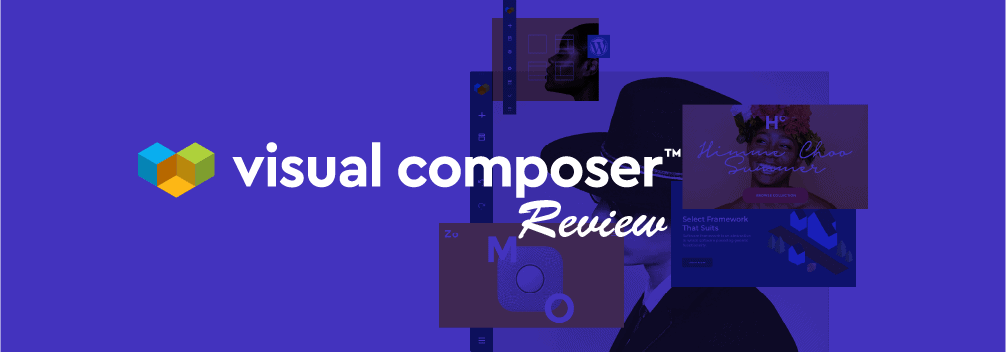
Page builders have now become the norm to build websites in WordPress. Today, there are a ton of page builders out there that let you completely design your website without relying on any theme.
These page builders come with features that can help you start from a blank canvas and build professional looking pages.
When talking about page builders, it’s really hard to ignore Visual Composer. It’s one of the first page builders that came out years ago and received praise by so many WordPress users.
But over time many other page builders came out and got popular. This begs the question:
Is Visual Composer a good page builder to use?
Well, that’s what you’re going to find out in this Visual Composer review.
I fired up this page builder and tested different features to see how it stands up against other page builders out there.
Let’s begin.
What is Visual Composer?
Visual Composer is a drag-and-drop website page builder for WordPress. Just like any page builder, you can build pages with Visual Composer by dragging and dropping elements and widgets to your page.
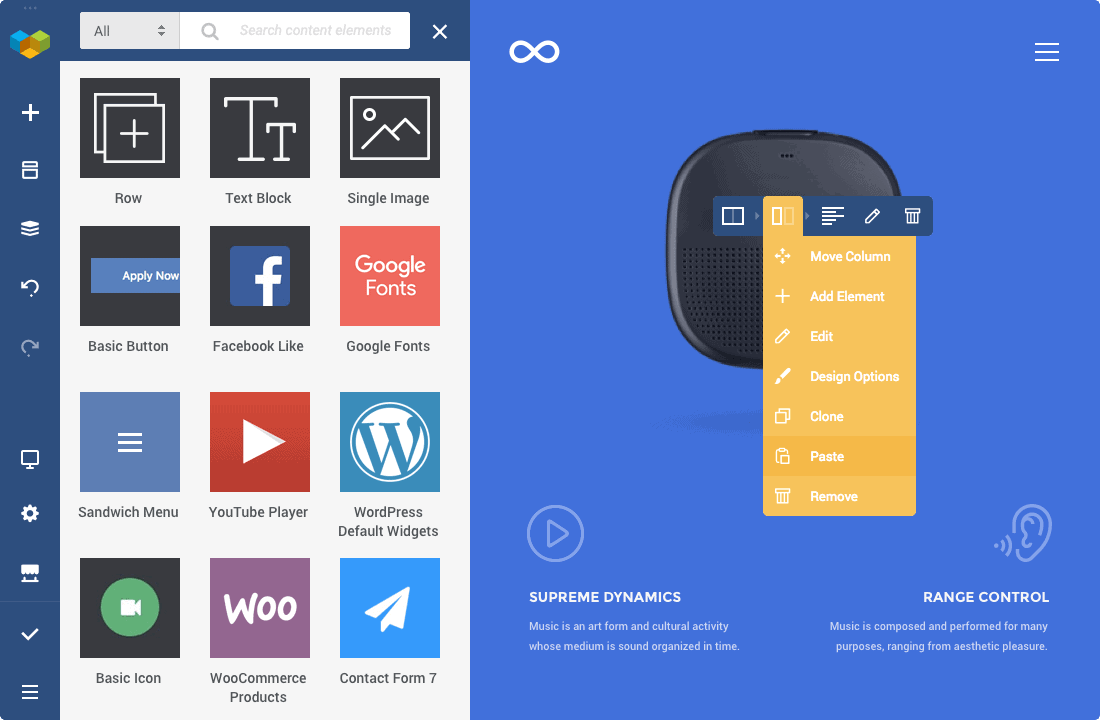
The page builder has a pretty straightforward interface and no coding or technical skills are required to use Visual Composer.
Visual Composer comes with hundreds of pre-built elements and templates that you can use to build your pages. These elements and components are highly customizable so that you can create exactly what you want.
It has a responsive design that lets you easily build pages for different screen sizes. It also works with any theme or plugin so that you don’t have to worry about any compatibility issues.
Now that you know about Visual Composer on a surface level, it’s time to dive into the key features of the plugin in detail.
Visual Composer Features
Visual Composer comes with a lot of features that can help you design pages that look both attractive and professional.
The page builder has a plethora of features that you’d love to use. Here are some key features of Visual Composer page builder:
Drag-and-Drop Editor
The builder features a drag-and-drop editor that makes the whole process of building pages easy and fast.
You can drag elements across the page canvas and create the layout of the page visually. The best part is that you don’t need to be a developer or require any coding skills to build pages using the drag-and-drop editor.
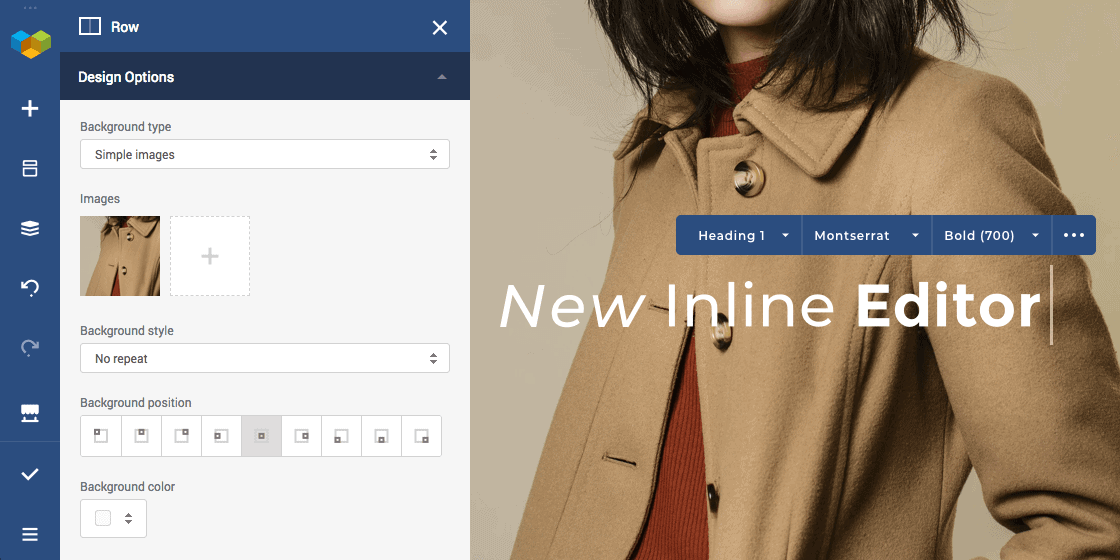
The editor instantly updates changes made to the canvas so that you can have real-time editing experience.
Other perks of this drag-and-drop editor include the ability to change column gaps or resize columns with your mouse.
Lastly, the drag-and-drop editor of Visual Composer works with any WordPress theme. You can even switch between themes without affecting the content on the page.
Content Elements
Visual Composer provides a ton of content elements that you can use to build your pages. These content elements vary from different types such as a text block to a post slider.
And these content elements can further be customized by dynamic content. This means that you can create pages with dynamic content easily with Visual Composer.
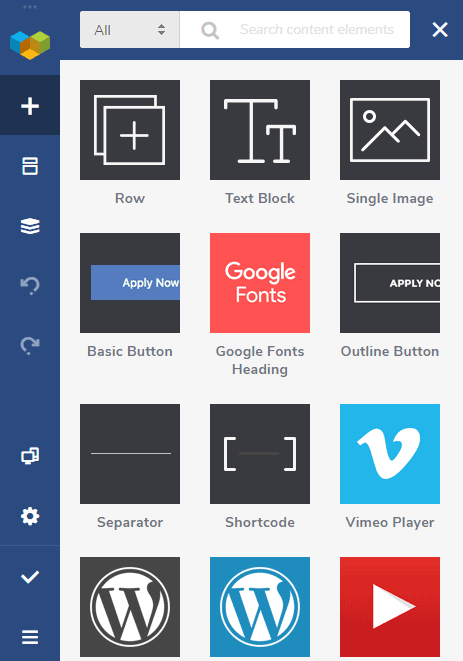
Editing content elements is also very simple. Each content element has it’s own customization options.
You can use give a custom name to your elements, replace them easily, use the same elements across your website for more consistency.
Theme Builder
Today, many WordPress page builders come with a theme builder feature to let you build theme layouts such as headers, footers, sidebars, and more.
Visual Composer also comes with a theme builder that you can use to build custom post layouts, headers, footers, sidebars, and more.
With the theme builder, you can create pages with dynamic content. You can also create global templates and use them across your website.
The theme builder has controls for sitewide headers and footers so that you can choose which header or footer to display on different pages.
You can even enable maintenance mode for your website so that you can work on the entire website without making it look junky to your visitors.
Design Options
When it comes to design, Visual Composer provides a lot of options to help you design stunning pages.
There are various background effects options you can choose from to make your images and media look beautiful. You can also add parallax background effects and adjust the effect type and animation parameters.
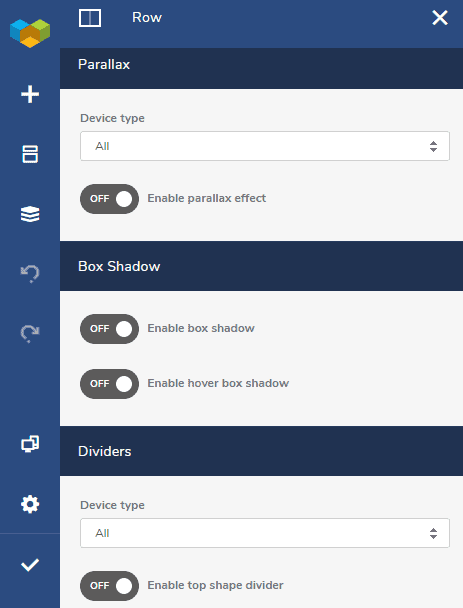
Visual Composer also helps you design pages that are clean and precise by letting you control the margins, paddings, radius, and borders of any element.
You can add a gradient or video background to your sections. The builder also provides 40+ unique shape dividers for your sections.
Other design options include:
- CSS Animations
- Instagram-like Image Filters
- Sticky Controls
- Slideshow Background
- Carousel Background
Visual Composer Hub
Visual Composer has a hub for free and premium templates and content elements that you can download and use on your pages.
The hub consists of a ton of content elements such as slideshows, tabs, sliders, timelines, and more.
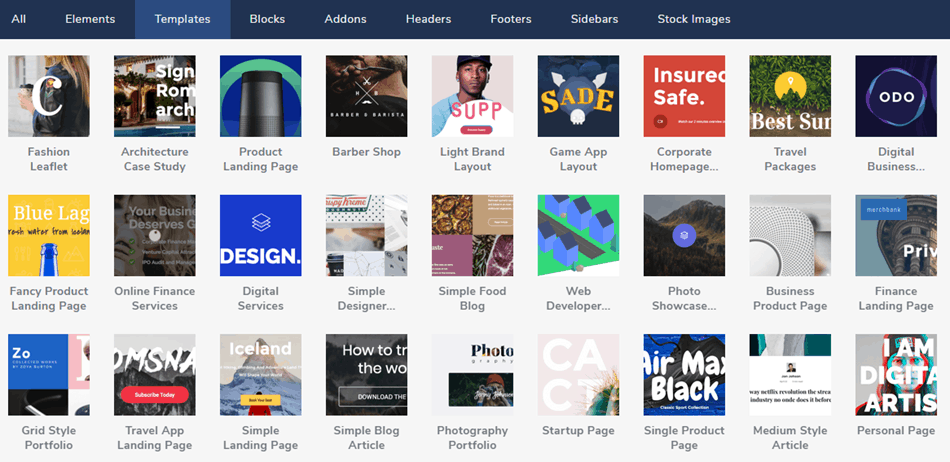
The library also has over 100 pre-made templates that you can import with just one click and use on your website.
Apart from templates, the Visual Composer Hub also has add-ons that can be used to extend the functionality of the page builder.
Templates
Having great templates is a must-have for any page builder. Thankfully, with Visual Composer, you get over 100 templates that you can use to build your website.
But that’s not the end of the story.
There are templates for different block sections such as call-to-actions, testimonials, sliders, and more. You also get templates for headers, footers, and sidebars with Visual Composer.
You can even create your own templates and reuse them on your website.
Lastly, Visual Composer also lets you import and export templates. This means that you can download templates for Visual Composer from different marketplaces and use it for your website.
Or you can export your own templates and use them on any other website. Either way, Visual Composer lets you do a lot more with the help of templates.
These are some of the key features of Visual Composer. But the list doesn’t end here. Here’s a list of some more features available in Visual Composer:
- Adaptable User Interface
- Undo/Redo Option
- Copy and Paste
- Hide Elements
- Mobile Editing
- Inline Editor
- Custom CSS
- Custom JavaScript
- Recycle Bin
- Global Header and Footer
- Shortcode Support
- FontAwesome Icons
- Google Fonts Support
- WooCommerce Support
- Site Layouts
- Element Animations
- CSS Animation-Delay
- Automatic Responsiveness
- SEO Optimized
- Multilingual Ready
- Staging Support
From the above list, it’s no doubt that Visual Composer is jam-packed full of features to help you design awesome pages on WordPress.
Speaking of building pages, let’s take a look at the process of building a new page with Visual Composer.
Creating A New Page Using Visual Composer
Once you download and install Visual Composer on your website, you’ll see this welcome page asking to you create a new page.
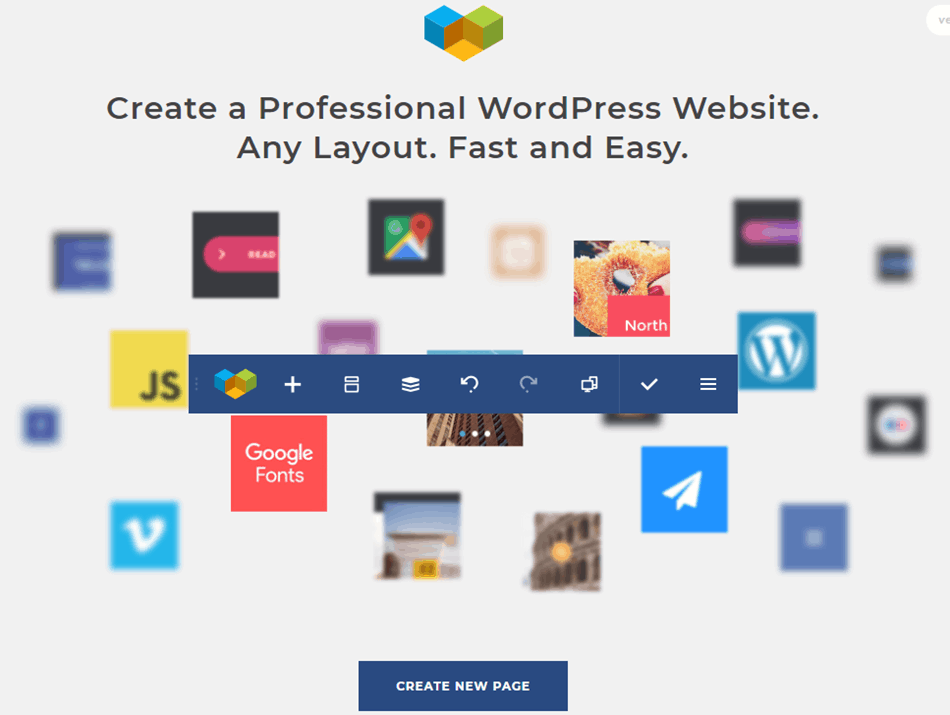
You can create a new page by clicking on this button or alternatively, you can go to your pages in your WordPress dashboard and create a new page.
Now, you’ll have to give a name to your page and choose a layout. You also have to choose between using a pre-made template or building the page yourself by adding elements.
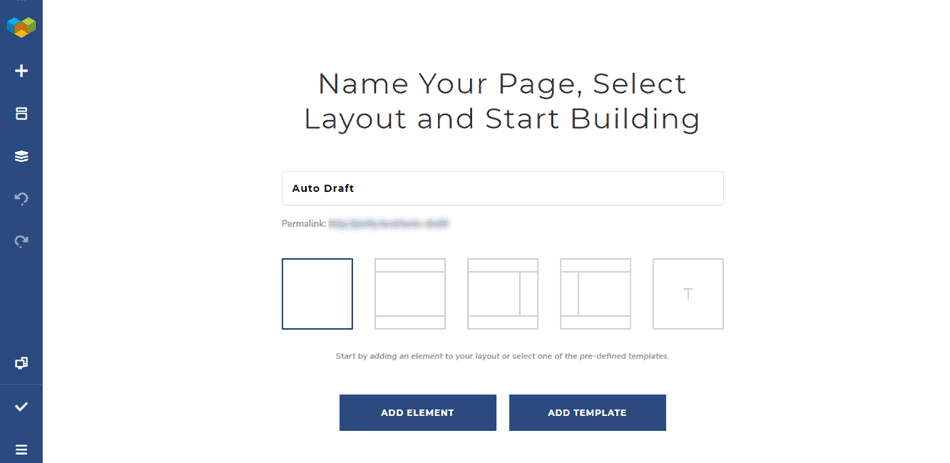
If you click on the ‘Add Element’ button, the elements tab will open in the left sidebar as shown below:
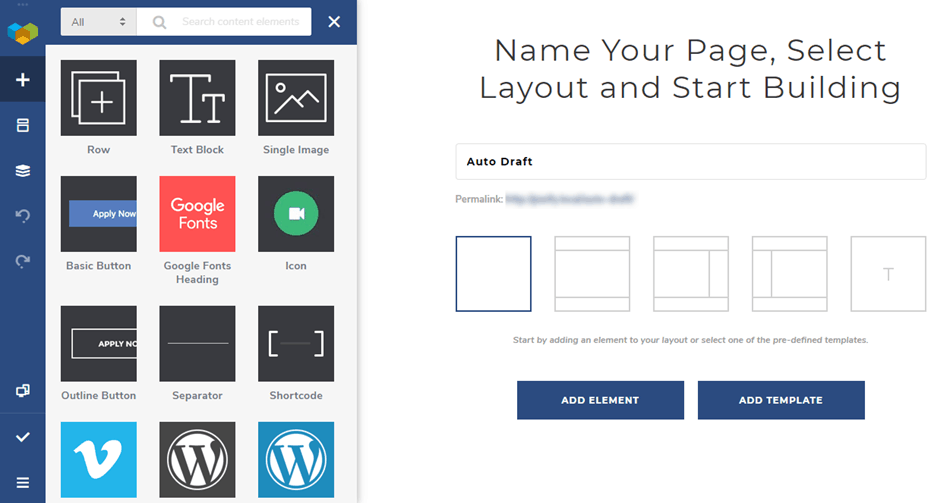
From here, you can start adding elements and build the layout and design of your page.
Alternatively, if you choose to add a template, you’ll see all the installed templates as shown below:
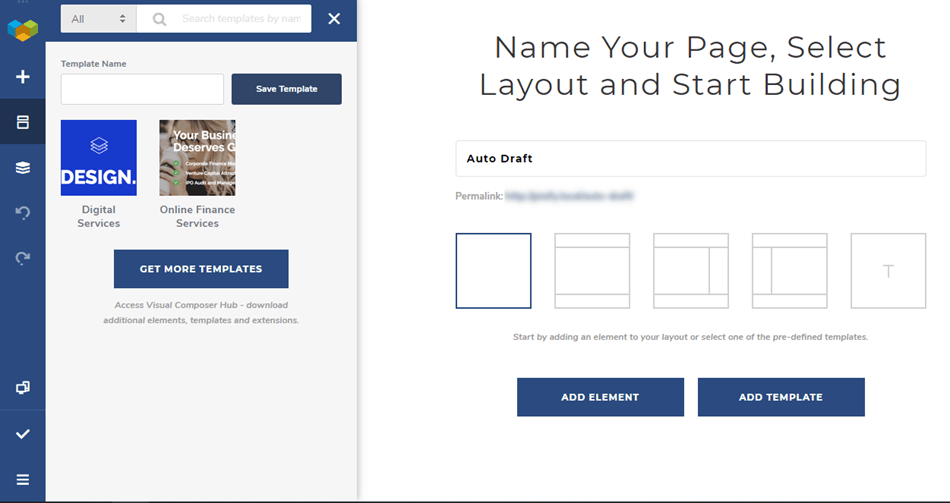
You can get more templates from the Visual Composer Hub by clicking on the ‘Get More Templates’ button.
That’s how you can create a new page with Visual Composer. It’s very simple and fast and doesn’t require any coding skills.
You can choose the layout and add elements to your page. Customizing the design of the elements is also very simple.
Visual Composer Pricing & Discount
Let’s talk about the pricing of Visual Composer.
But before we discuss briefly the premium plans of this page builder, let’s take a look at what the free version of Visual Composer offers:
The free version of Visual Composer comes with limited features such as the drag-and-drop editor, design options, background shapes, parallax & background effects, and the plugin API.
Features such as global templates, Visual Composer Hub, dynamic content, and more are only available in the premium version of the page builder.
Here’s the pricing of the Visual Composer page builder:
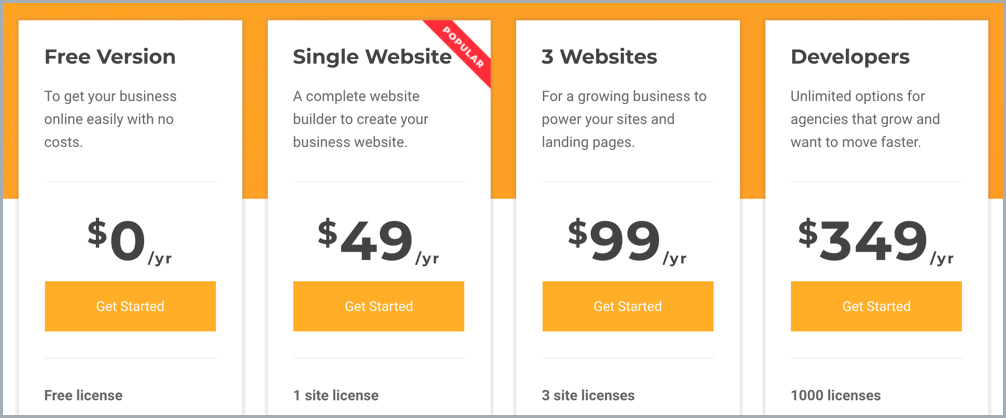
The single-site license of the plugin costs $49 per year and comes with 1 year of updates and support.
The 3-site license and the 1000-site license costs $99/year and $349/year respectively. All the plans of Visual Composer have a 40% renewal discount.
The premium version of Visual Composer comes with all the features including 200+ elements, 100+ templates, 5+ Visual Composer add-ons, and the theme builder.
Pros & Cons of Visual Composer
Before we wrap up this Visual Composer review, I wanted to list down the pros and cons of this page builder.
PROS
- Lots of content elements.
- Lots of professional and good-looking templates.
- Drag-and-drop editor interface.
- Easy to use.
- Theme builder features.
- Good selection of design & customization options.
- A good number of add-on and extensions.
- Dynamic content options.
CONS
- The builder though easy to use has a bit slow interface.
Visual Composer Alternatives
So you’ve seen Visual Composer now. You might be wondering what other alternatives to Visual Composer you can choose from.
Here are the best Visual Composer alternatives:
Elementor
Elementor is probably the most popular page builder right now. The reason behind its popularity is it’s lightweight and easy to use interface which makes the process of creating pages very fast.
Apart from this, they also offer a free version with a lot of features, unlike Visual Composer. Elementor also has a pro version of their page builder that comes with advanced features such as theme building, global elements, tons of templates, and more.
Elementor page builder also has a very active community which has resulted in many different Elementor add-ons that can help you take the page builder to the next level.
The pro version of Elementor is very affordable and costs $49 / year for a single-site license. The 3-site and 1000-site license of Elementor costs $99 / year and $199 / year respectively.
Divi
Divi page builder by Elegant Themes is another popular choice among users who want to use a page builder on their website.
This drag-and-drop page builder also has some really advanced features to help you design great websites.
Divi also has a very active community due to which you can find great 3rd party add-ons and extensions.
Divi page builder costs $89 for yearly access and $249 for lifetime access respectively.
Thrive Architect
Thrive Architect is more of a content-focused page builder to help you build great landing pages and blog posts.
This page builder has a drag-and-drop interface very similar to Elementor and is very easy to use.
Thrive Architect also comes with a lot of design and customization features to let you design stunning pages for your website.
The single-site license of Thrive Architect costs $67 for one year and the 5-site license costs $97 annually.
Final Thoughts
Visual Composer is a great and a feature-rich page builder for those who want to build amazing websites without writing a single line of code.
With this page builder, you can not only build pages faster but also build pages that look visually stunning.
The builder has all the different features to help you throughout the process of building a page. You can also take advantage of the different templates that come with Visual Composer to get a quick start with your website design.
That’s all for our review of Visual Composer. If you have any questions regarding this page builder, feel free to ask them in the comments section below.
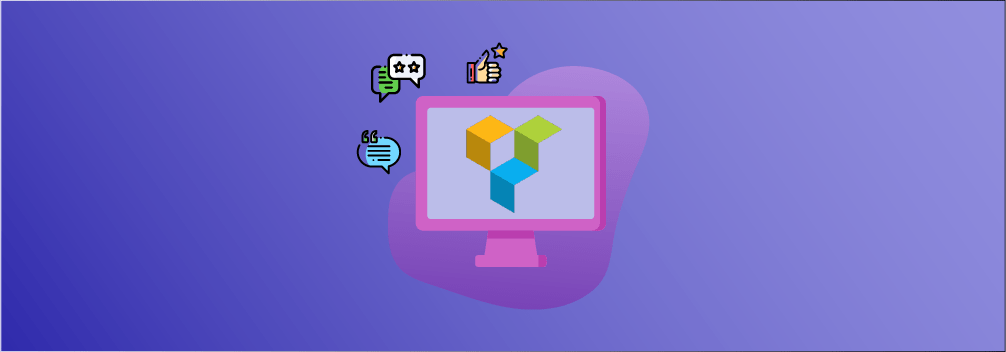
Leave a Reply